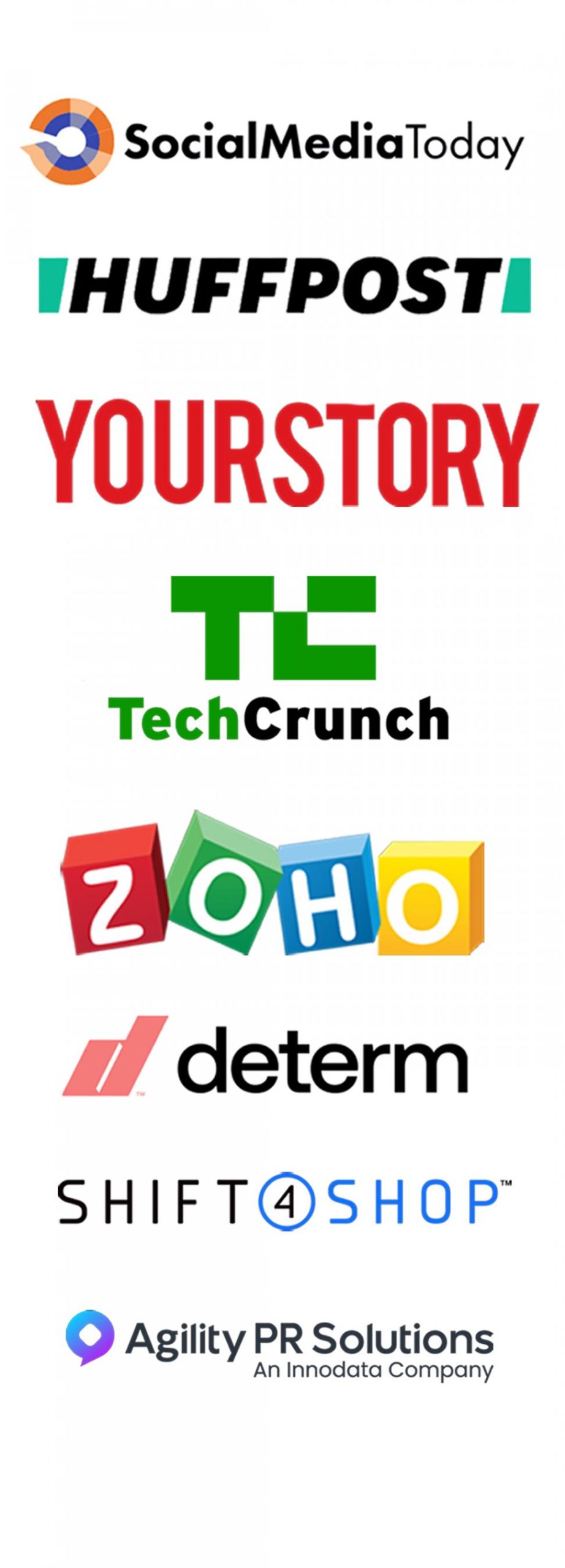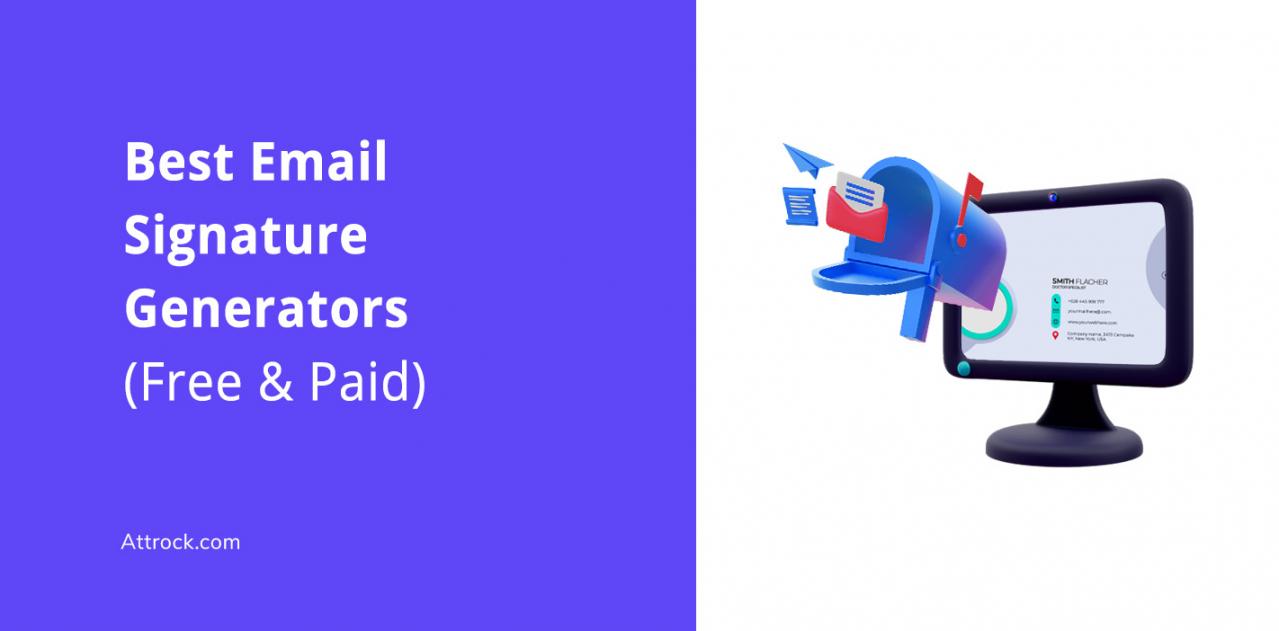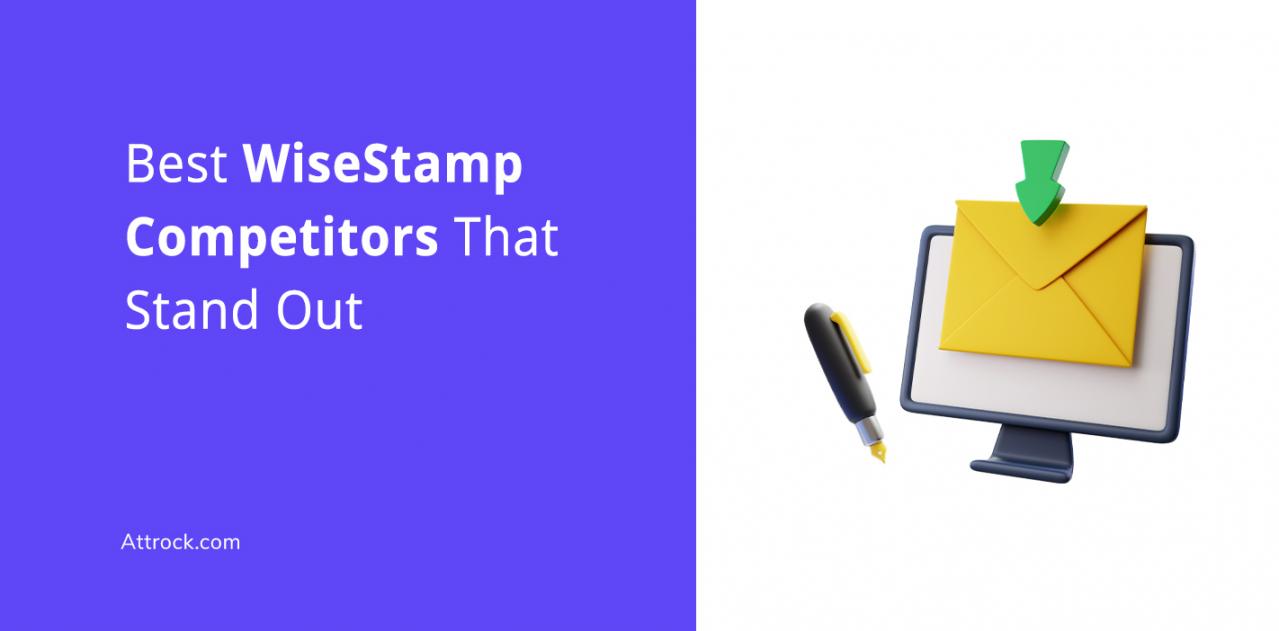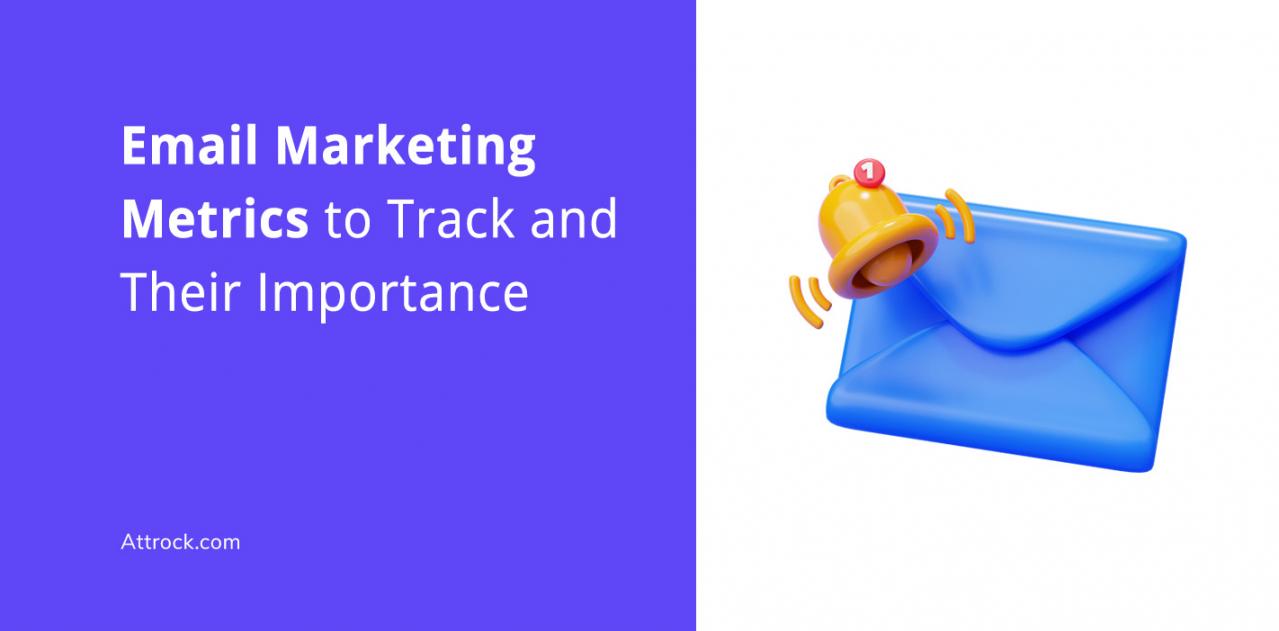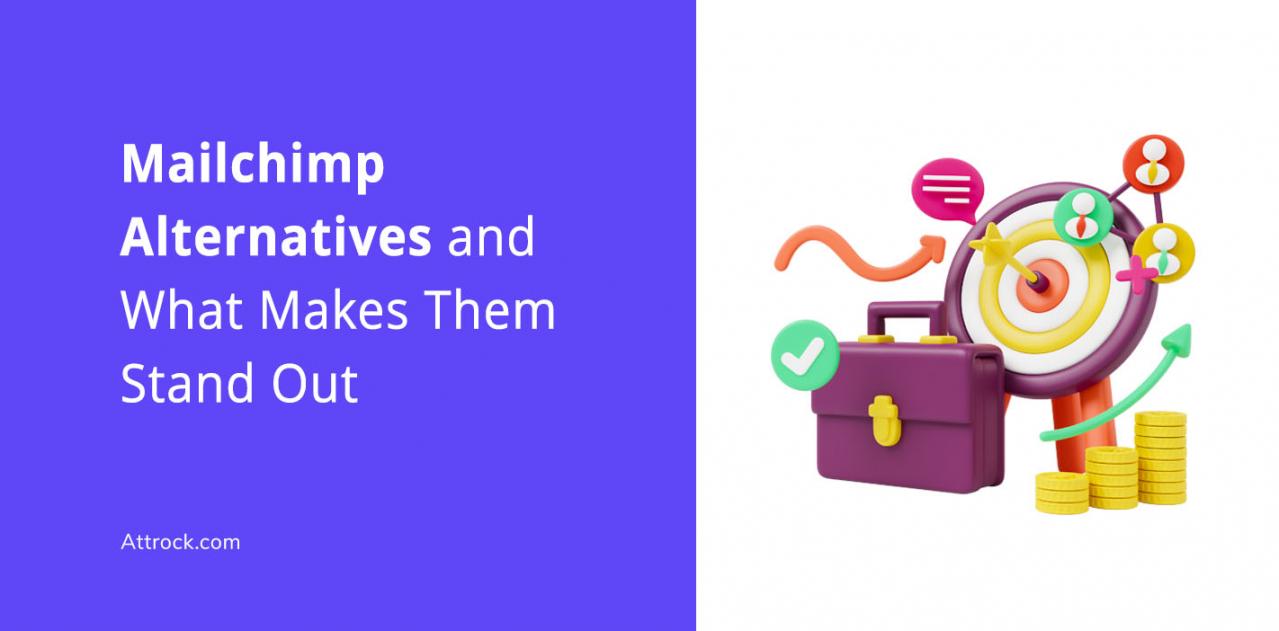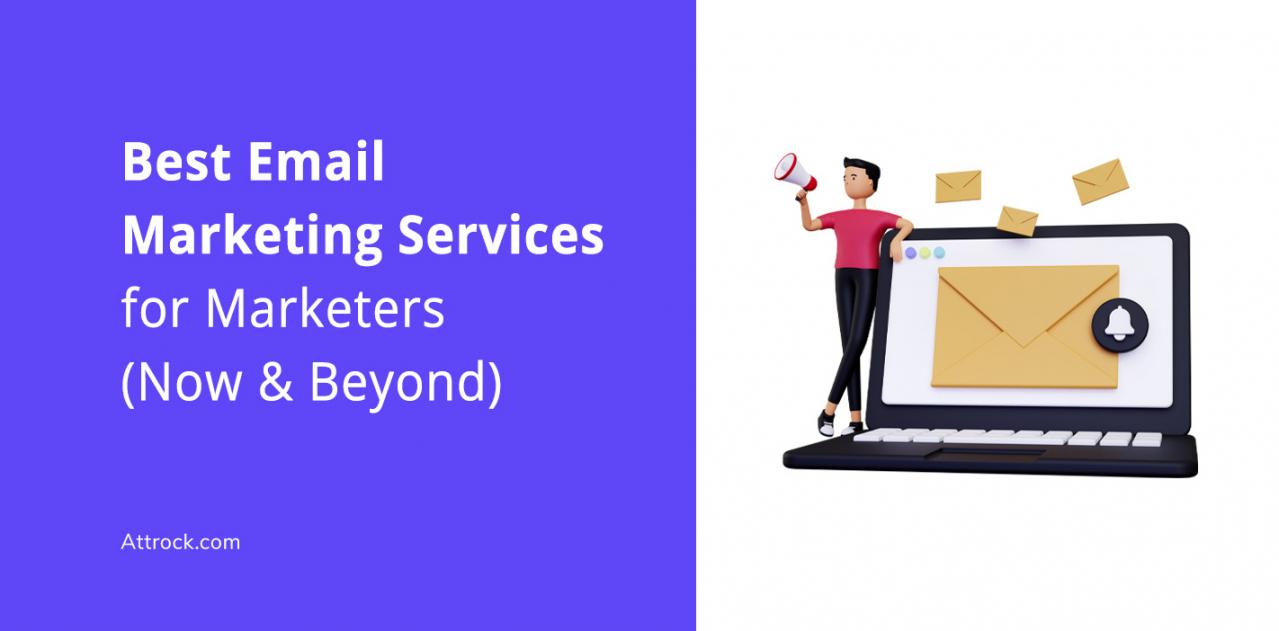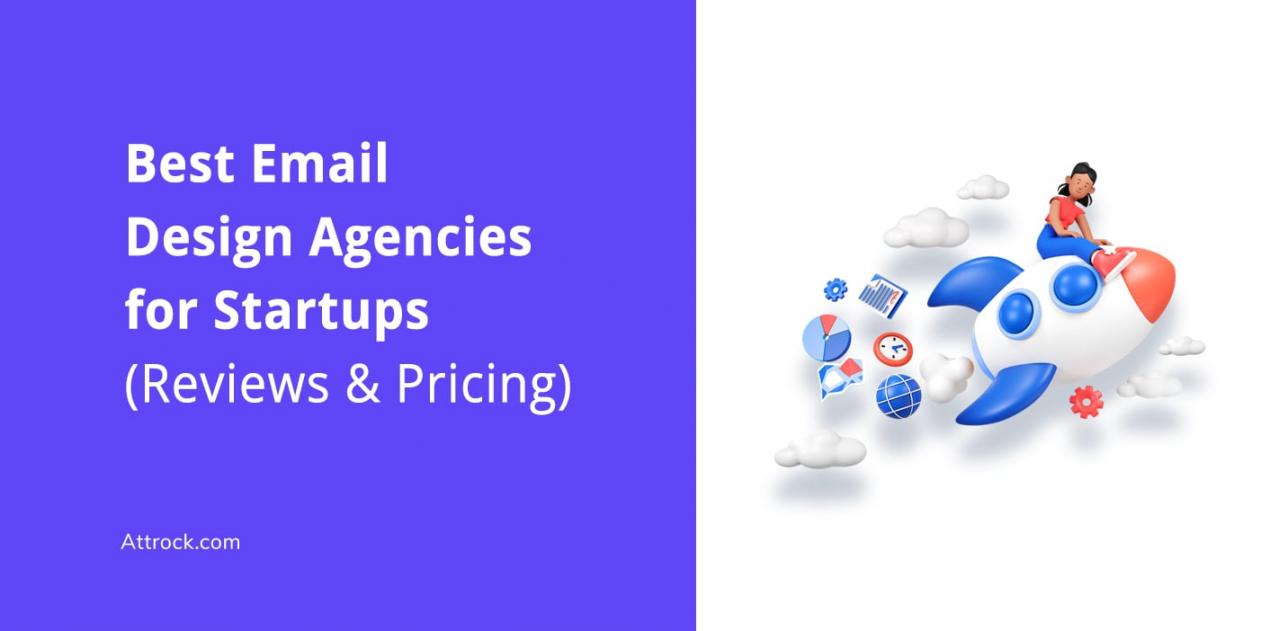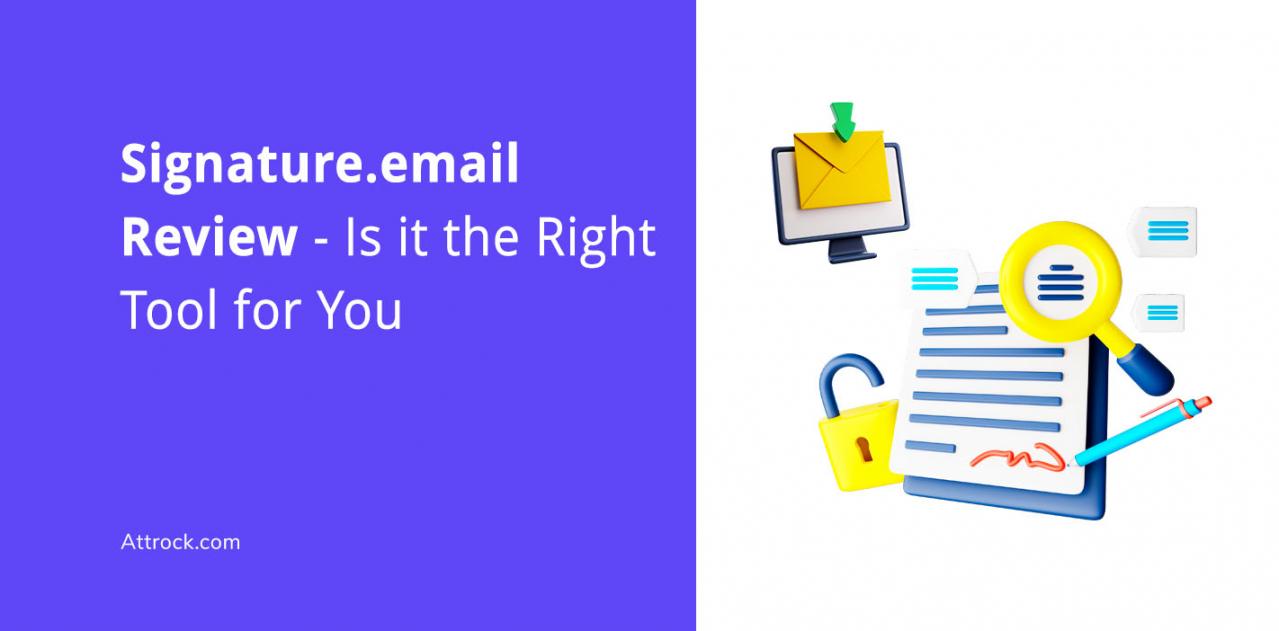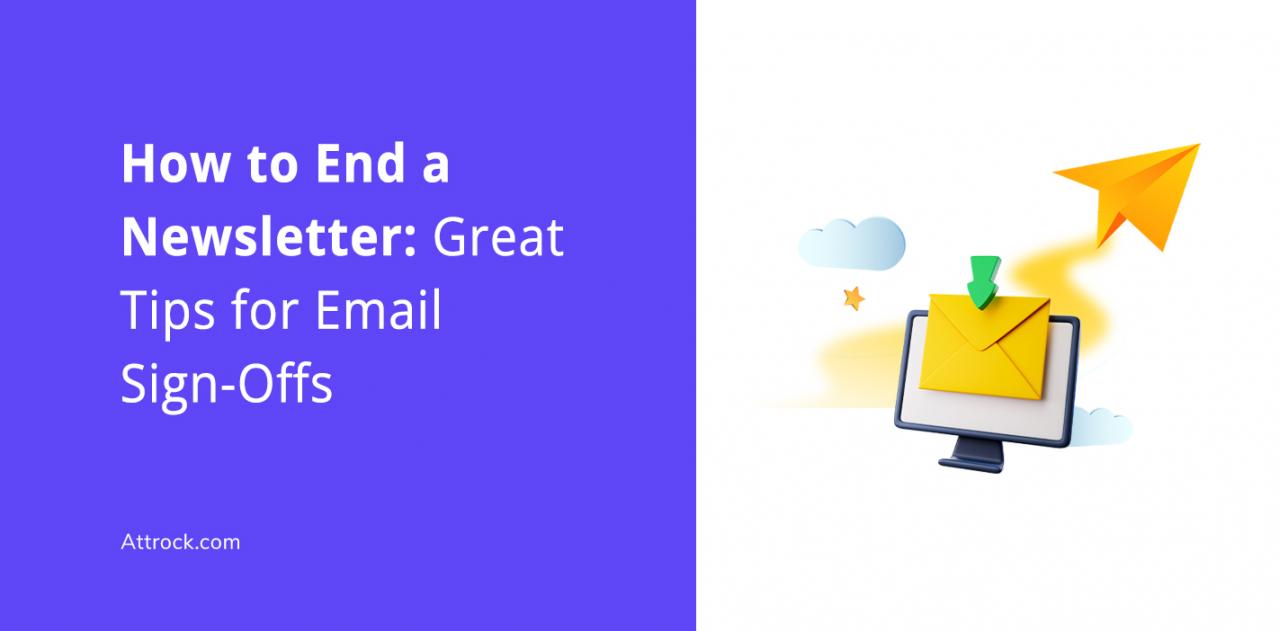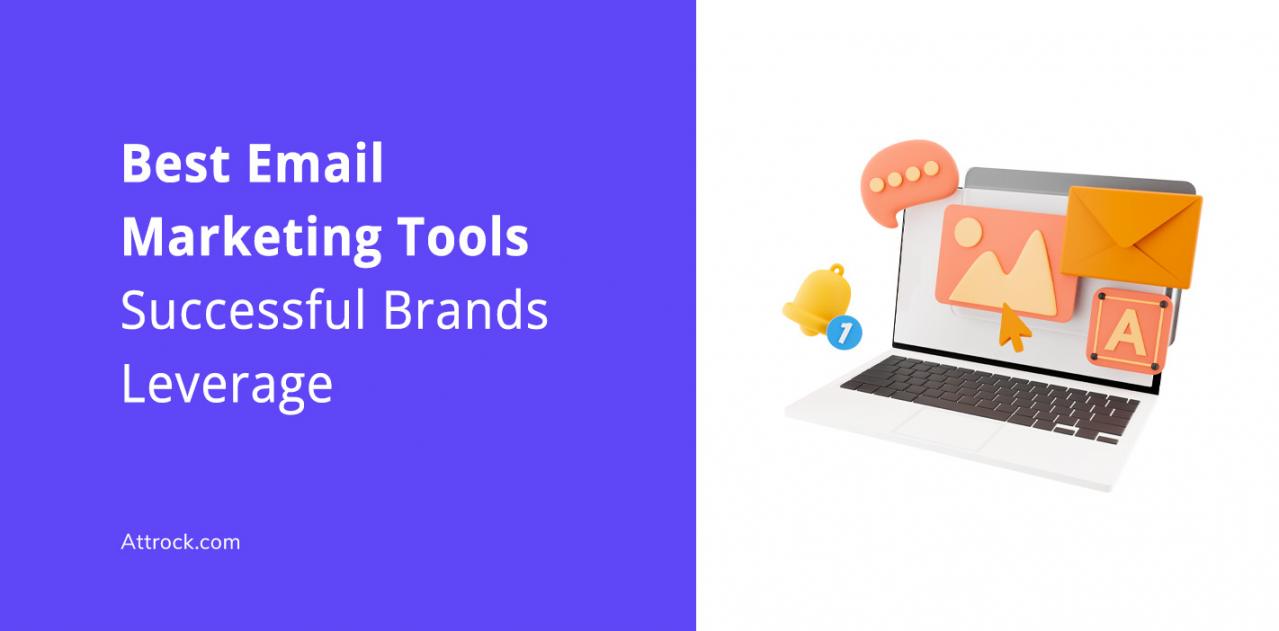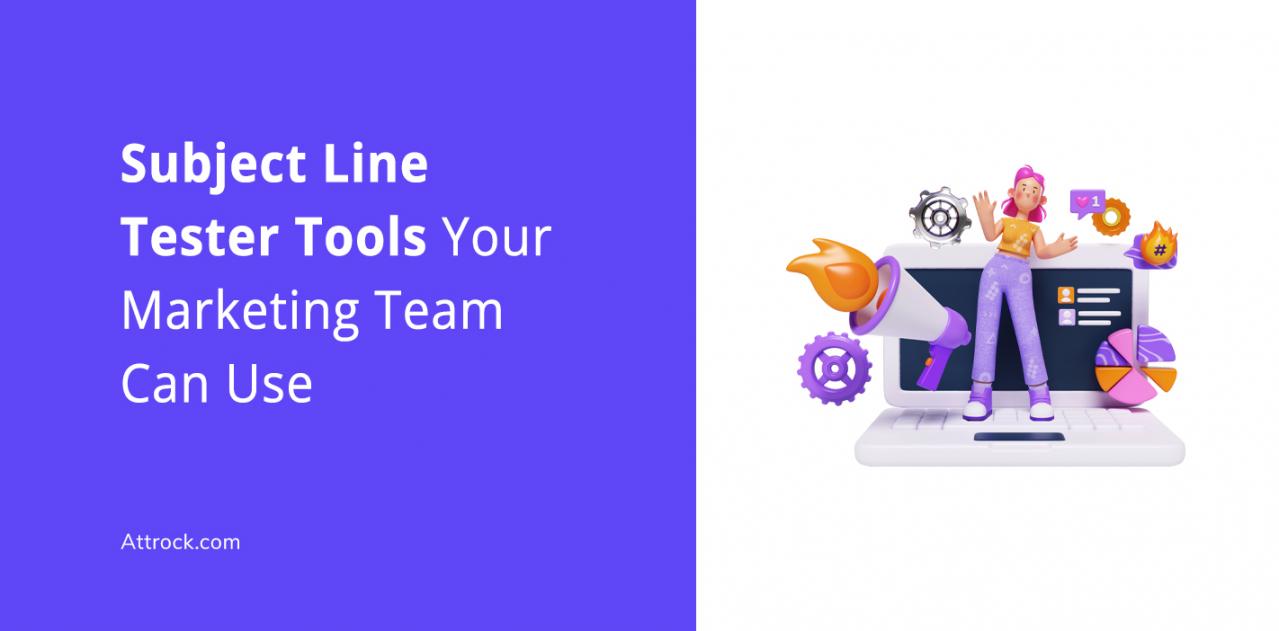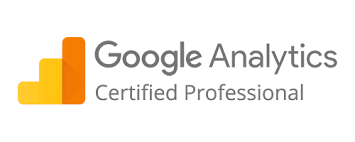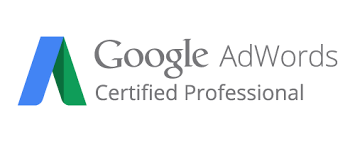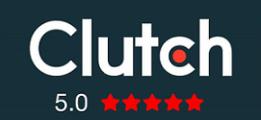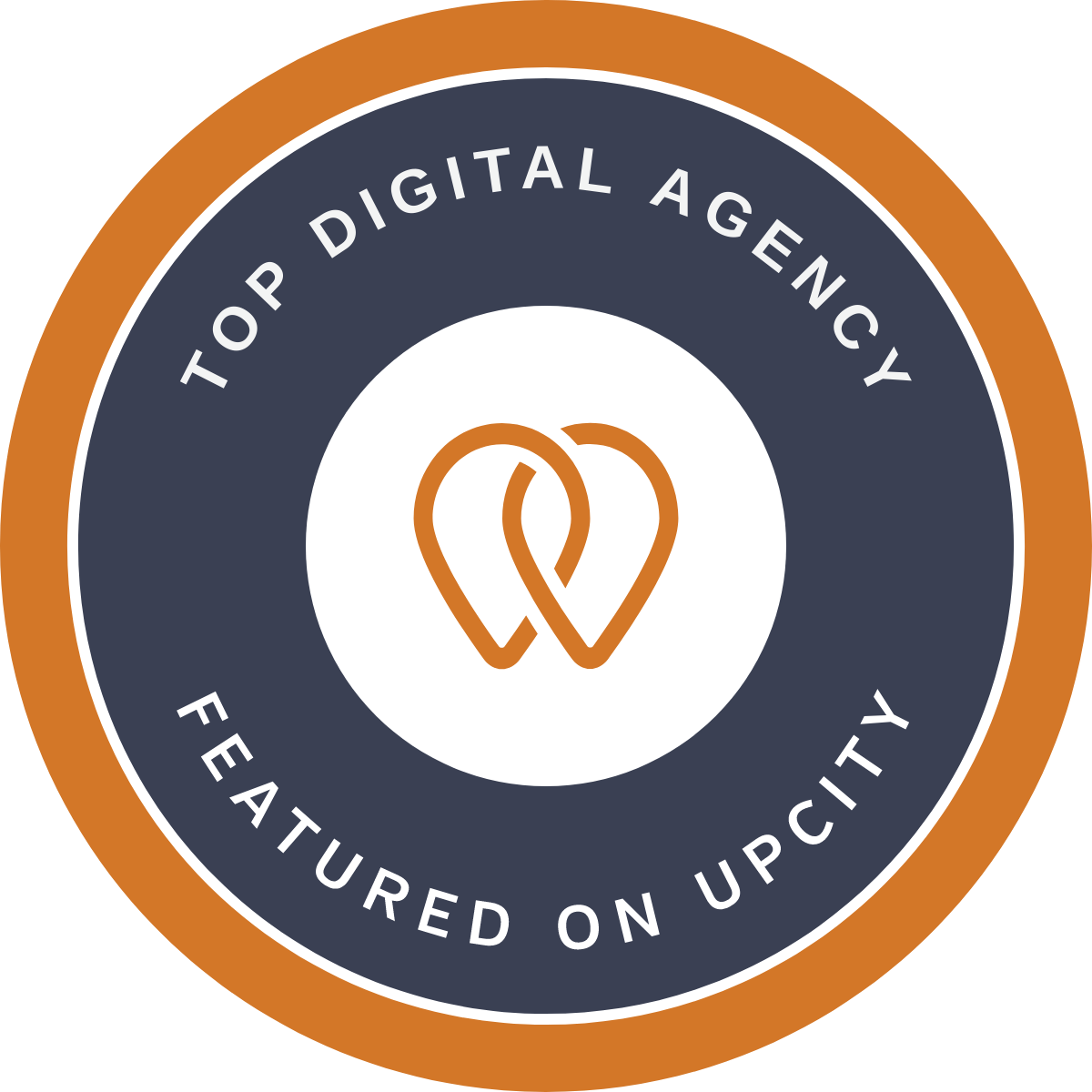In 2025, a well-crafted email signature isn’t just a formality — it’s a reflection of your personal brand and attention to detail. As digital communication continues to evolve, your email signature remains a subtle yet powerful way to convey credibility and professionalism.
That’s why mastering how to create a professional email signature is important to leave a lasting impression on your email recipients.
With email users projected to exceed 4.8 billion by 2027, emails will continue to play a major role in the professional world. An email signature is a powerful networking tool, and it helps in personal branding. So it should be used to its full advantage.
A professional email signature allows you to promote yourself, your products, the organization you work for, or all of the above.
Read on to learn more about how to create a professional email signature that increases the chances of converting the people you’re emailing.
Table of Contents
The Elements of a Professional Email Signature
As we have already established, a professional email signature serves many purposes besides introducing you to your email recipients.
As such, you miss out on the opportunity to connect with and engage your recipients if your signature is subpar. That’s why knowing how to create a professional email signature is so important — it ensures your sign-off leaves a lasting impression.
With this in mind, let’s take a look at the components of a professional email signature and how to leverage them appropriately.
Your Name
Including your full name ensures the recipient can clearly identify who the message is from. It also helps maintain professionalism and build trust, especially in first-time communications.
Your full name on an email signature lets the recipient know:
- Who emailed them
- How you spell your name
- How you capitalize your name
In the email signature example below, the sender’s name appears in the first line of text. The name is in bold and has a larger font size to differentiate it from the rest of the text.
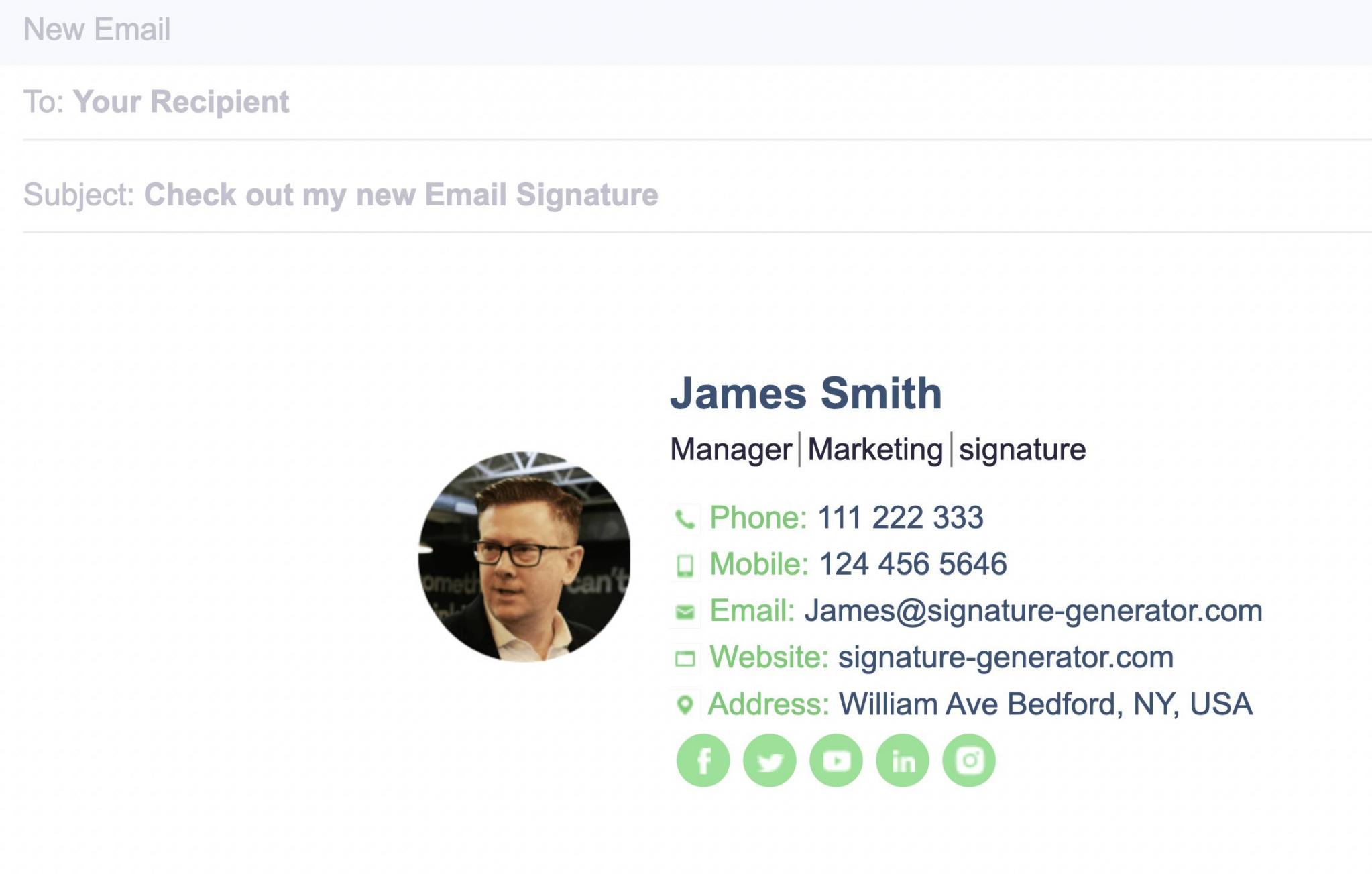
Image via Signature Generator
Feel free to write your gender pronouns next to your full name if you wish.
Lastly, as you create a professional email signature, ensure that you use your official name. This way, your recipients can do background checks if they like or connect with you on social media sites.
Job Title and Company Name
Next, don’t forget to include your job title and company name as you learn how to create a professional email signature.
Think of it this way. Since it's for professional use, it’s not enough to introduce yourself by your name only. It's vital and sensible to mention your position and the organization you work for.
Such information adds authority to your correspondence. For instance, readers receiving your email for the first time can quickly decide if it’s worth their time by checking your title and organization name.
Other benefits of highlighting your position and company name in your email signature include:
- Recipients will know how to refer to you in the future
- It helps readers determine if you are the right person to discuss specific concerns and questions
As you can see in the example below, the email signature contains the sender’s title and company name.
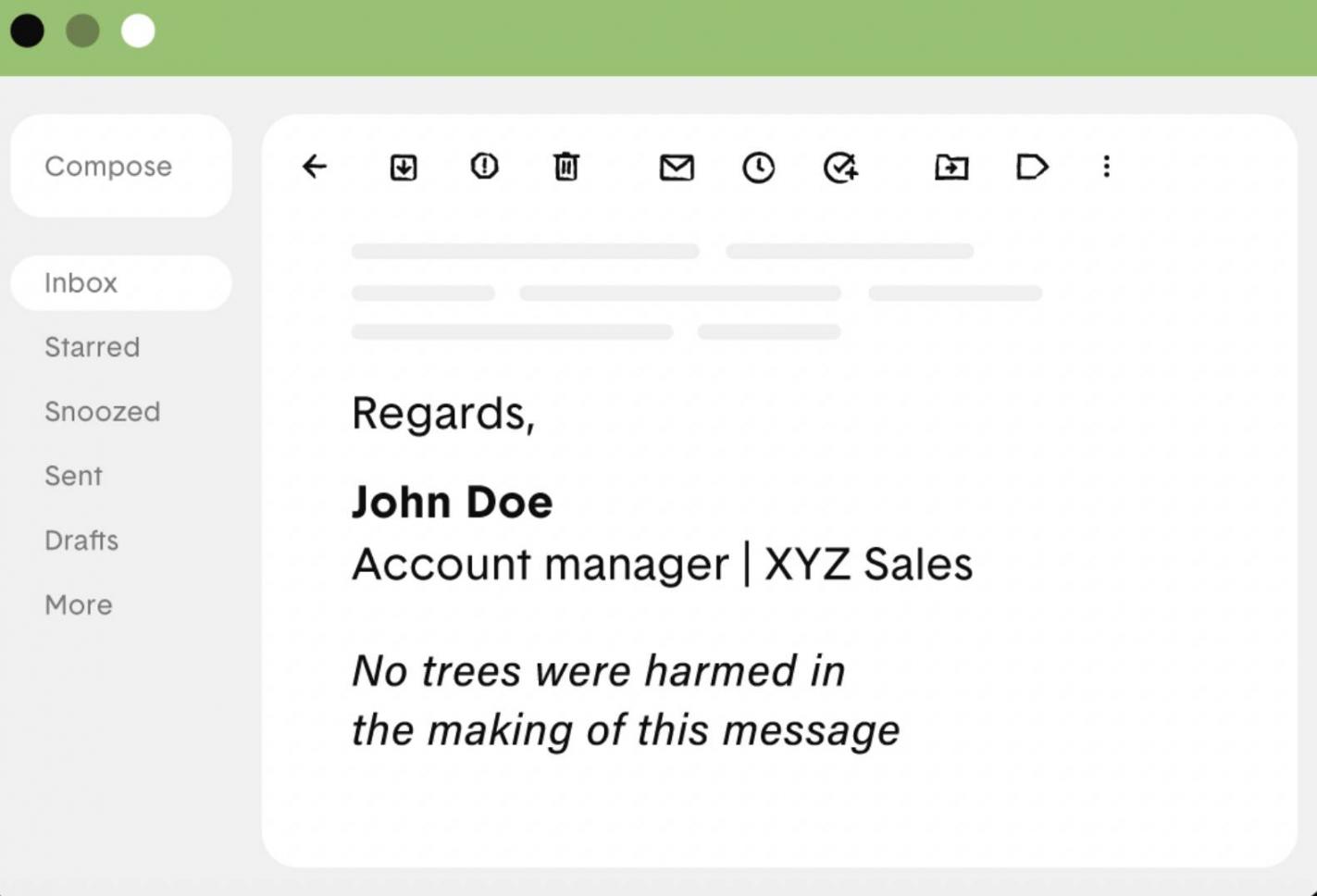
Image via Right Inbox
This means anyone who comes across Doge McFluffbottom’s email will know the company he works for and the position he holds. With this information, he can effortlessly capture the attention of his readers to nurture conversions and leads.
Alternative Contact Info
After appending your name, job title, and company name, it may appear like you know how to create a professional email signature.
However, there’s still so much to do to make your email signature effective.
Besides your name and position, you need to give your email recipients alternative ways to contact you. Such alternative contact information may include your phone number, fax, and website link.
As you can see in the sample email signature below, James Smith provides alternative ways through which his recipients can reach him. These include his phone number, mobile number, website, and email.
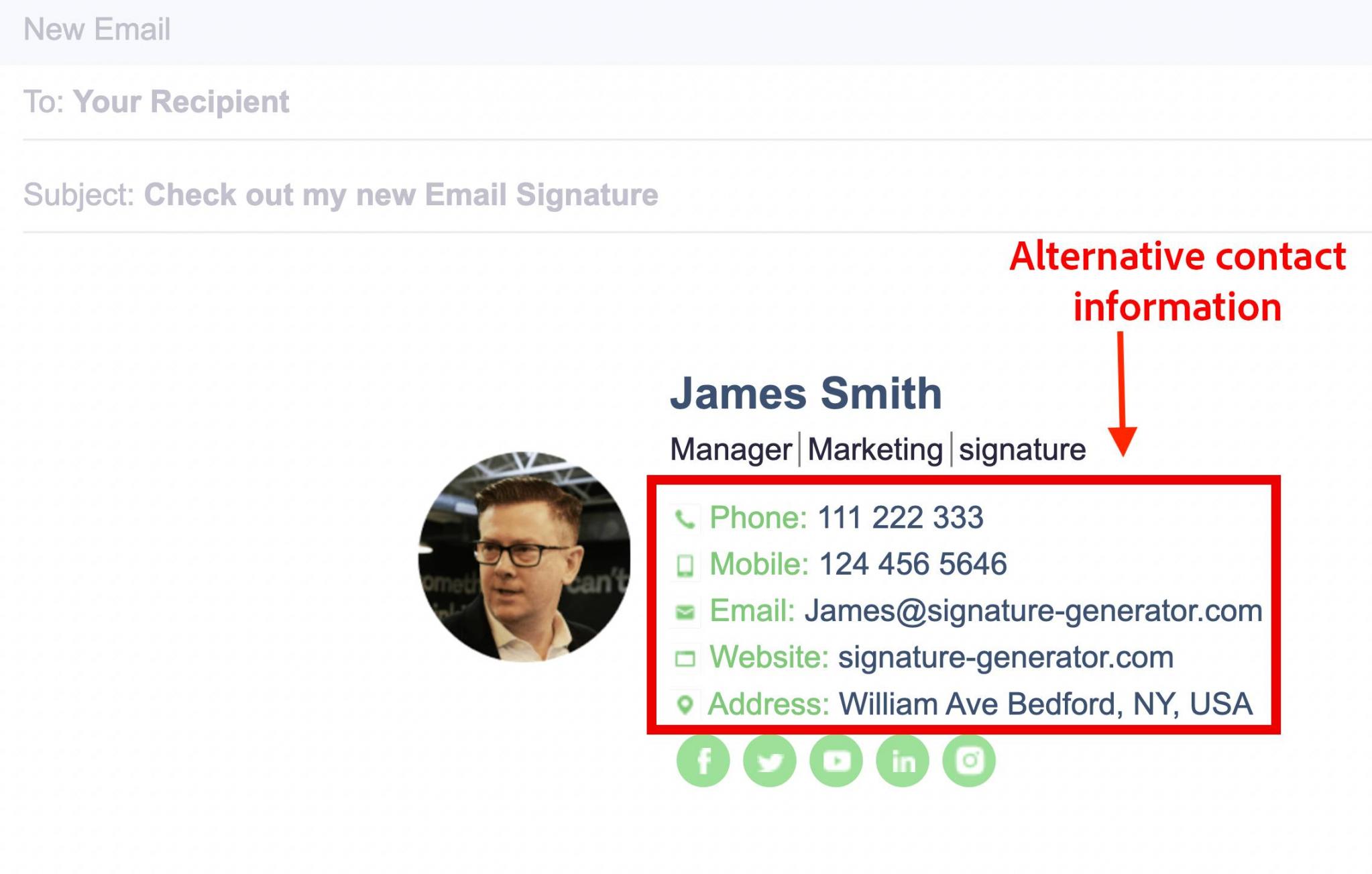
Image via Signature Generator
But do you really need all this in your quest to know how to create a professional email signature?
Yes, you do!
A business email signature should make it incredibly easy and convenient for your recipients to reach you. That can be through a phone call, checking out your website, or simply replying to your email.
That said, there are a few things to bear in mind before adding alternative contact information to your email signature.
- There’s no need to repeat your email address if the one used in the email is your primary one.
- Don't share your phone number if you cannot handle the outreach that comes with having your number in public.
- Don’t promote personal agendas with your email signature. This is not the place to promote your cat’s Instagram page.
Get Personal with an Image
Wondering how to create a professional email signature that stands out?
The trick is to add a profile photo to give your email signature a personal touch. Adding an image also allows readers to remember and recognize you.
Essentially, readers who come across your emails can put a face to your name. This makes your communication more effective and increases the likelihood of your emails converting.
In the email signature example below, Amber Hayden, a real estate agent with Equity Properties, has added her profile photo to her email signature.
As a result, the email signature is more colorful and personalized. It also adheres to the unwritten rules of professional images, which include:
- Having only one person in the picture
- Adding a high-resolution image
- The face takes up at least 60% of the frame
- Ensuring there are no distracting backgrounds
- Adding a photo with the right facial expression
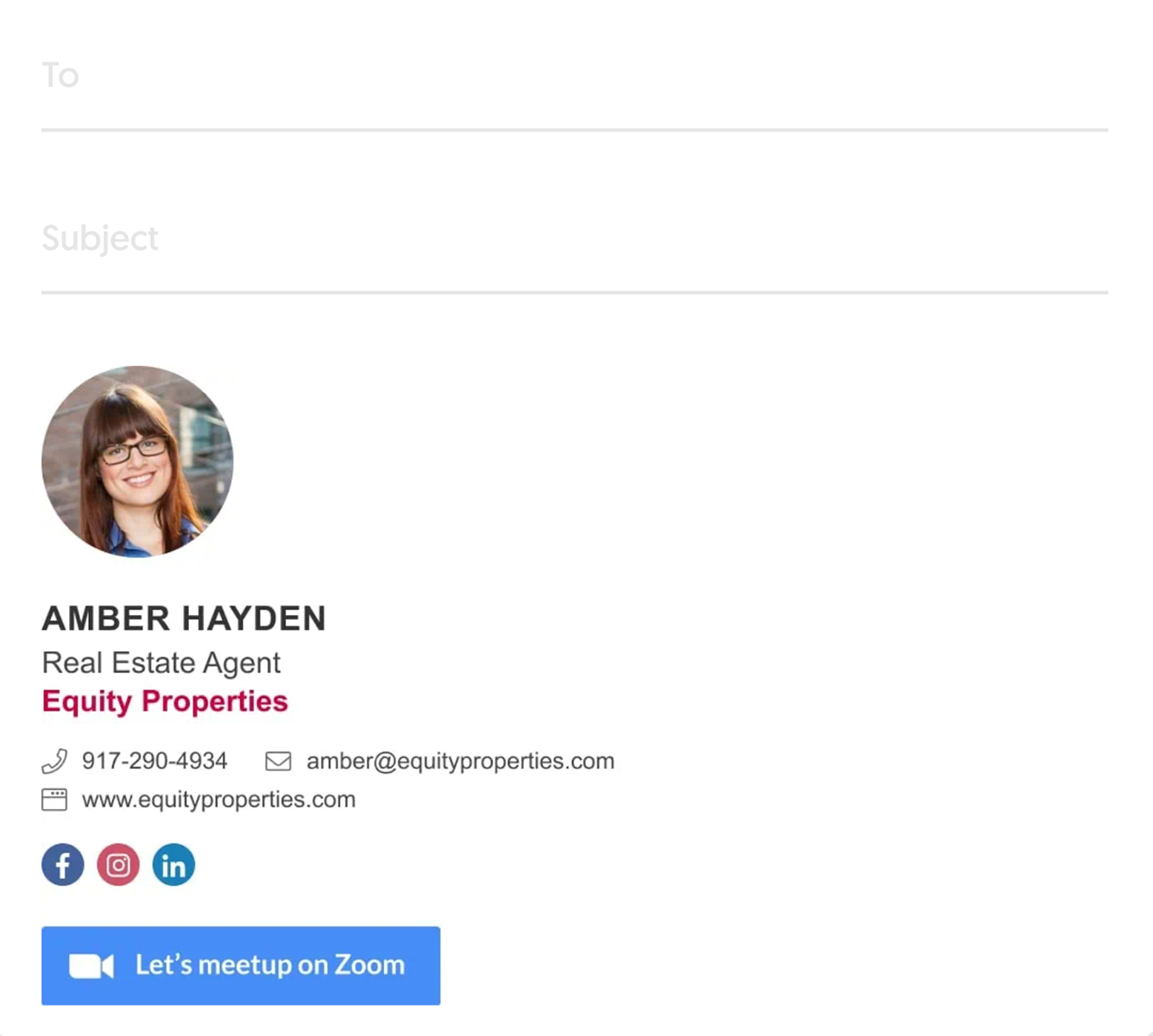
Image via WiseStamp
Alternatively, you can use a company logo in place of your image.
Keep in mind, as you learn how to create a professional email signature, that sharing brand assets like your company’s logo is a great way to build brand awareness. This is especially the case if you often conduct business through email.
Social Media Links
Social media is one of the most effective ways brands communicate and interact with their clients and followers.
As a result, the best social media marketing tips will help you reach your customers in the spaces where they spend most of their time.
Therefore, as you learn how to create a professional email signature, consider using your email signature to take users to your social media pages.
Modern customers take time to learn more about a brand before making a purchase. As such, they will appreciate backlinks directing them to your social media pages to learn more about what you do.
For example, if you are active on social media and want to grow your LinkedIn, Facebook, and X, ensure you link to them with icons at the end of your email signature. This will power up your engagement and improve your relationship with existing customers and prospects.
In the example below, Jason Erickson maximizes the power of adding social media links to his email signature. The icons make it easy for his email recipients to find him on social media to learn more about his work.
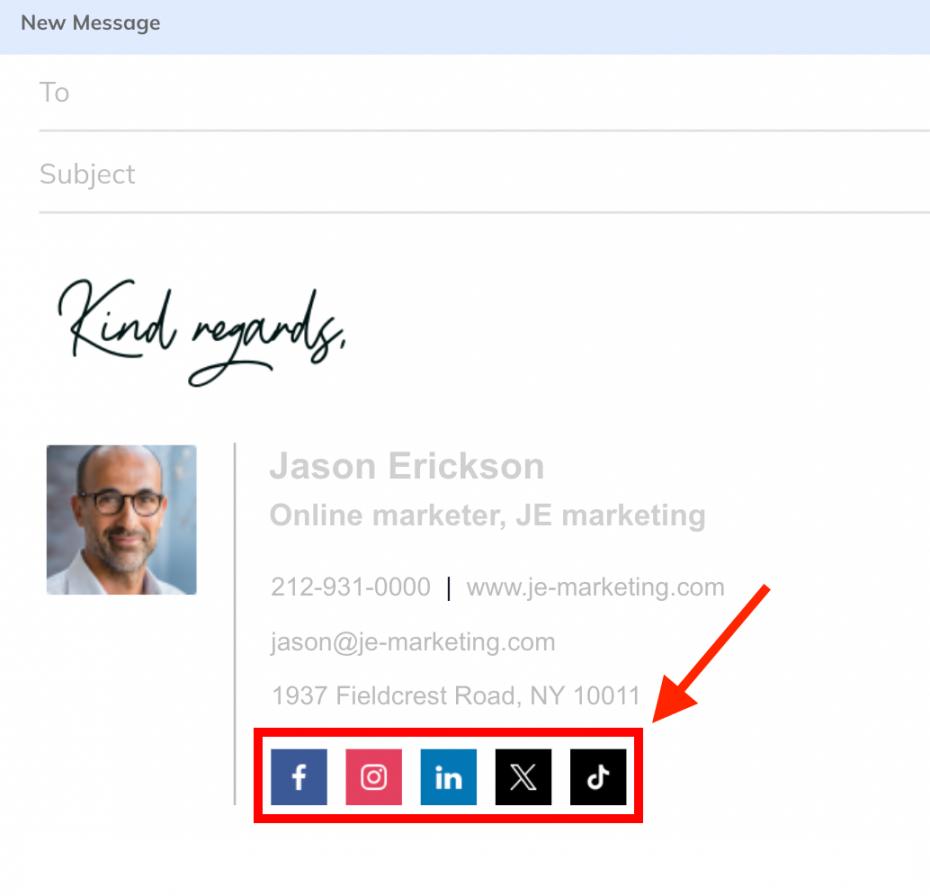
Image via WiseStamp
Call to Action
Another trick to keep in mind when mastering how to create a professional email signature is adding a call to action.
After going through the contents of your email, the CTA in the email signature tells your readers what to do next.
The best CTAs are:
- Simple
- Up-to-date
- Non-pushy
- Aligned with your brand’s writing style
Remember, the goal is to naturally add the CTA so it doesn’t look like a sales strategy.
What’s more, make sure your call to action matches your business goals. Consequently, remember to include up-to-date information when your goals change so as not to confuse your readers.
The example below shows the professional signature of Dr. Vivian Foster, a family doctor at Foster Clinic.
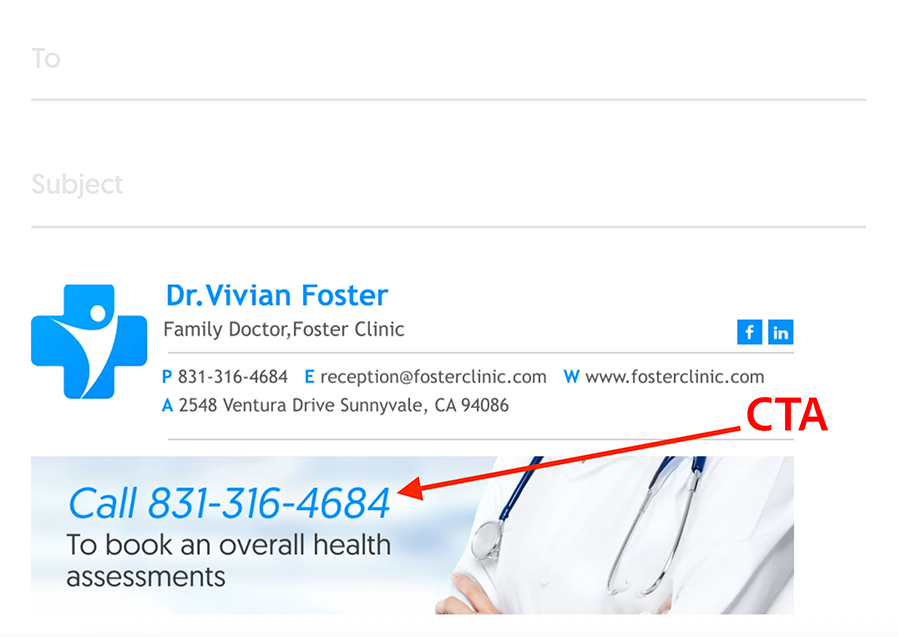
Image via WiseStamp
Dr. Vivian has added a CTA to her email signature that tells readers to call a given number to book an overall health assessment.
A click on the CTA copies the number on a user’s dialer so they can call Dr. Vivian for a chat.
The CTA makes it easy for clients to reach her, which helps increase the number of people seeking her services.
Booking Links
Another key aspect to consider when learning how to create a professional email signature is incorporating booking links.
Whether it's for initial sales interactions, technical support, or onboarding sessions, scheduling meetings to talk to customers is crucial for business success. It is also an important part of the customer lifecycle.
As such, adding booking links to your email signature makes this process easier for you and your clients.
Consequently, recipients are able to access your availability in real time and book a meeting to talk to you. This eliminates delays and long email chains, thus saving time for all concerned parties.
The example below shows a booking link added to an email signature.
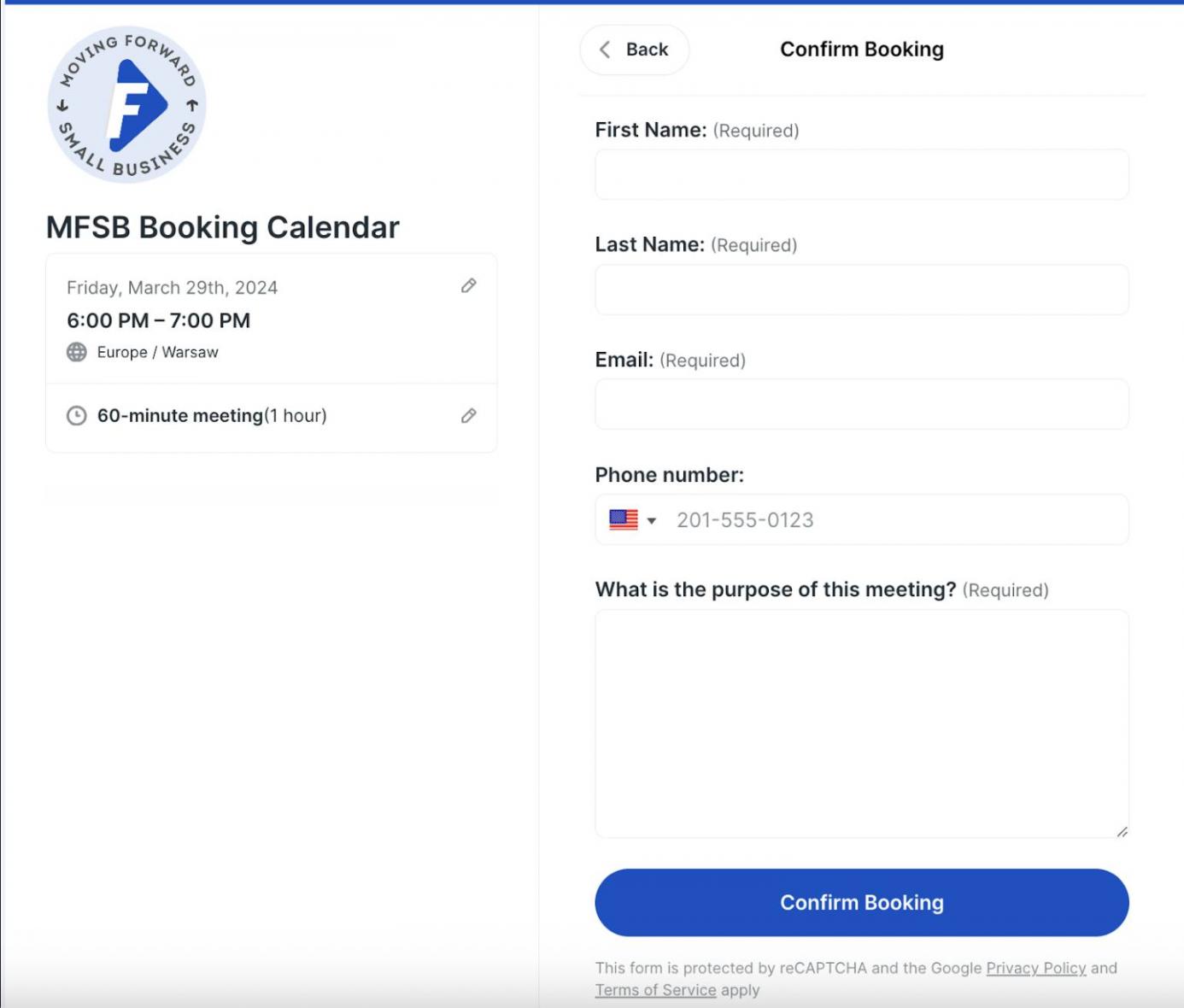
Image via You Can Book me
Disclaimer and Legal Requirements
Some industries have specific guidelines to protect private information from being accessed by the wrong people. Such industries include legal, finance, and insurance.
Therefore, when learning how to create a professional email signature as a professional in such industries, consider adding a disclaimer to your email signature to protect your confidentiality and minimize liability.
The disclaimer can read;
“IMPORTANT: The contents of this email and any attachments are confidential. They are intended for the named recipient(s) only. If you receive this email by mistake, please notify the sender immediately and do not disclose the contents to anyone or make copies thereof.”
How to Create a Professional Email Signature | Best Practices
As we have already established, an email signature is one of the important things you need as a professional.
When designed correctly, an email signature amplifies your interactions with recipients. Similarly, it gives your readers alternative ways to reach you while promoting your company and its products.
To learn how to create a professional email signature that pops, read on to discover the best practices to follow to strengthen your emails and business operations.
Only Share Valuable Information
Mastering how to create a professional email signature comes down to knowing what to add to your email signature and what to leave out.
Essentially, your role in an organization and the industry will determine what to add and what to leave out.
For instance, only the industries dealing with confidential information, like finance, legal, and insurance, need disclaimers on their email signatures.
Similarly, you may not need to add a booking link if you are not in charge of customer onboarding for your company.
That said, the elements that need to be present in your email signature to make it effective include;
- Your name
- Job title
- Profile photo or company logo
- The company you work for
- Basic contact information – phone number and alternative email address
- Website
- Social media links
In the example below, Candance Wheless does a good job of including all these important elements in her email signature.
Her name, job title, company name, secondary contact details, website, and social icons are all present to make it easy for recipients to reach her.
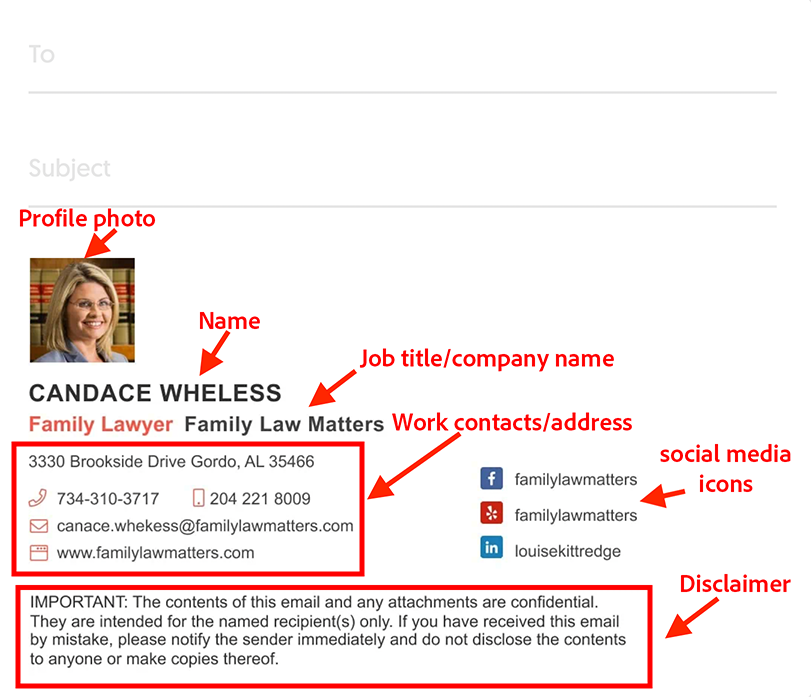
Image via WiseStamp
Maintain a Consistent Color Scheme
When designing your email signature, it’s advisable to add branding elements like your business logo and brand colors.
However, you can easily mess things up when you go overboard with your branding. For example, using more than two colors and fonts will make your email signature look confusing.
It can also obscure details that are crucial to your readers.
To avoid this, follow these guidelines when learning how to create a professional email signature:
- Use a font that’s clear and easy to read
- Stick to one or two colors in addition to dark text
- Make sure your social icons bear your brand colors
This format allows you to maintain a consistent branding experience that’s easy on the eye. It also eliminates confusion and helps you emphasize the things that are important to your readers.
The image below is a good example of effective branding on professional email signatures. The author uses a consistent color scheme to make the email signature effective and distinctive.
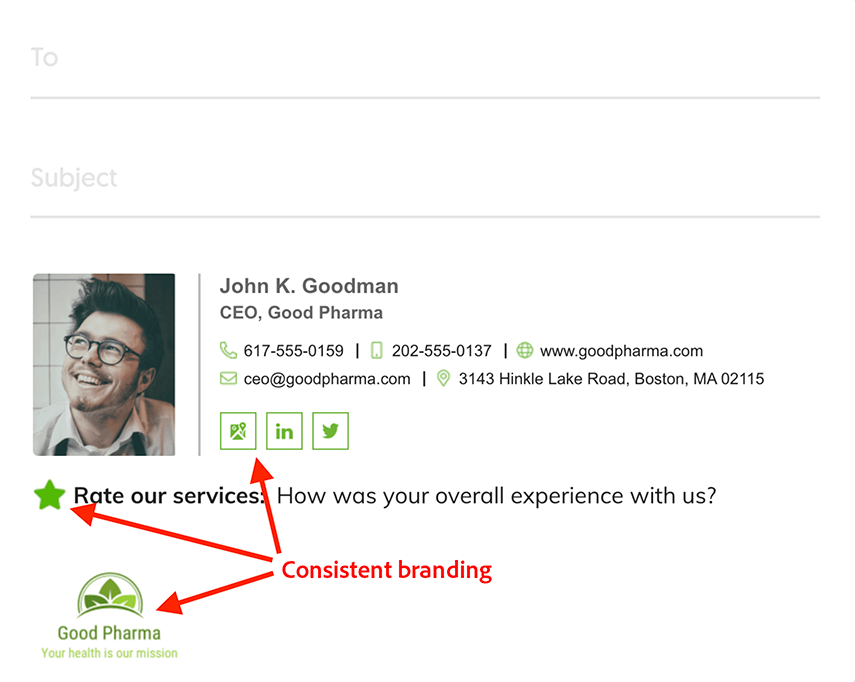
Image via WiseStamp
As you can see, the social media icons have the brand’s colors and not their traditional colors.
Even the ‘Rate our services’ star has the brand's dark green color instead of the colors that are normally used for such elements.
Think of all the elements you can utilize as you figure out how to create a professional email signature.
Implement Proper Design Hierarchy
Design hierarchy is one of the things you need to pay attention to as you learn how to create a professional email signature.
To have the right impact on your readers, the information needs to be presented in an easy-to-digest manner. And that’s what design hierarchy is all about.
Essentially, a design hierarchy directs the readers’ eyes to what they should read first. For instance, if there are two pieces of text in different font sizes, the reader will see the large text first.
Just as Susan Rodrigus demonstrates in the example below, vary the size of the elements in your email signature to highlight the important things.
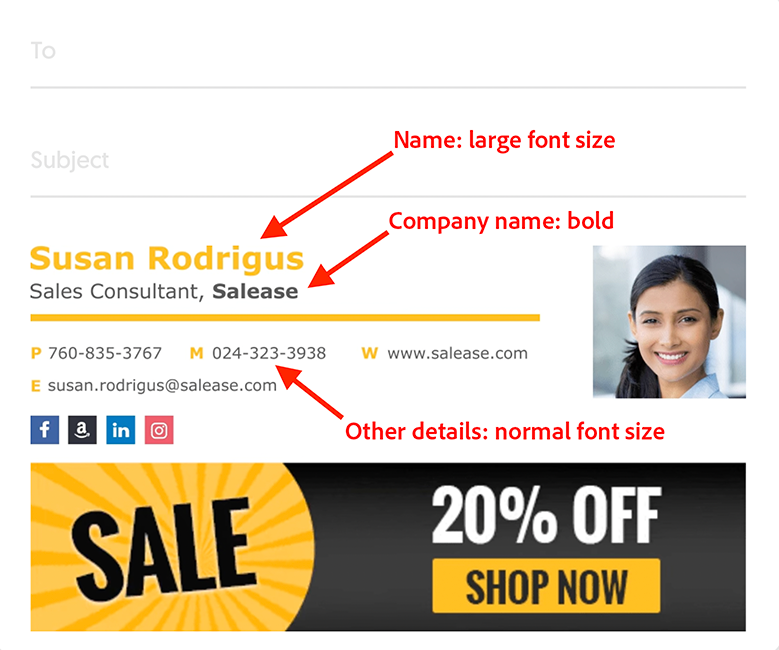
Image via WiseStamp
In this case, Susan writes her name in a larger font to ensure it attracts the most attention. The company name has been emphasized in bold to help readers understand where she works at a glance.
Anyone who receives an email from Susan will be guided logically through the email signature by the design.
They will first see her name, the company she works for, and her role.
Lastly, they will see the other details, like her contact details and website that are written in a smaller font size.
Add Tracking Codes to Measure Link Success
We have talked about adding links like your CTA and social media links to drive traffic to your marketing assets.
But are you monitoring crucial email metrics in these links to see if people are clicking them? Teaching yourself how to create a professional email signature is half the battle; you also need to know if they’re leaving an impact or not.
To find out if your links are attracting clicks, you need to make them trackable. A trackable link contains UTM tracking codes that allow you to monitor the performance of the link.
From the email tracking software, you will learn how the links on your email signature contribute to your marketing strategy. You will also gain insights on how to accelerate these activities moving forward.
Some of the things you can do to improve the performance of your link include the following:
- Changing the wording of your CTA to drive more clicks
- Changing the position of the links by redesigning your email signature
Make Your Email Signature Mobile-Friendly
Statistics show that 64% of people check their emails through their mobile phones. With these many people accessing emails on their mobile email clients, you don’t want to disappoint them with “broken” email signatures.
That’s why you need to ensure your email design and the email signature are mobile-responsive. Understanding how to create a professional email signature that works across devices isn’t just smart design; it’s a small detail that can make a big difference.
The test for mobile-friendliness is whether the interactive elements are high-quality even on small screens. This means that your social media icons, links, and images are legible and clickable on mobile email clients.
Similarly, the font of the text should also be easy to read for mobile phone users.
To make your email signature mobile-friendly, ensure there’s enough space between different elements.
The example below illustrates this clearly. Placing the elements horizontally ensures they don’t overlap even when the email is opened on a small screen.
As you can see, there’s also enough space between the social media icons. This ensures the reader doesn’t accidentally click the LinkedIn icon when they mean to go to Facebook.
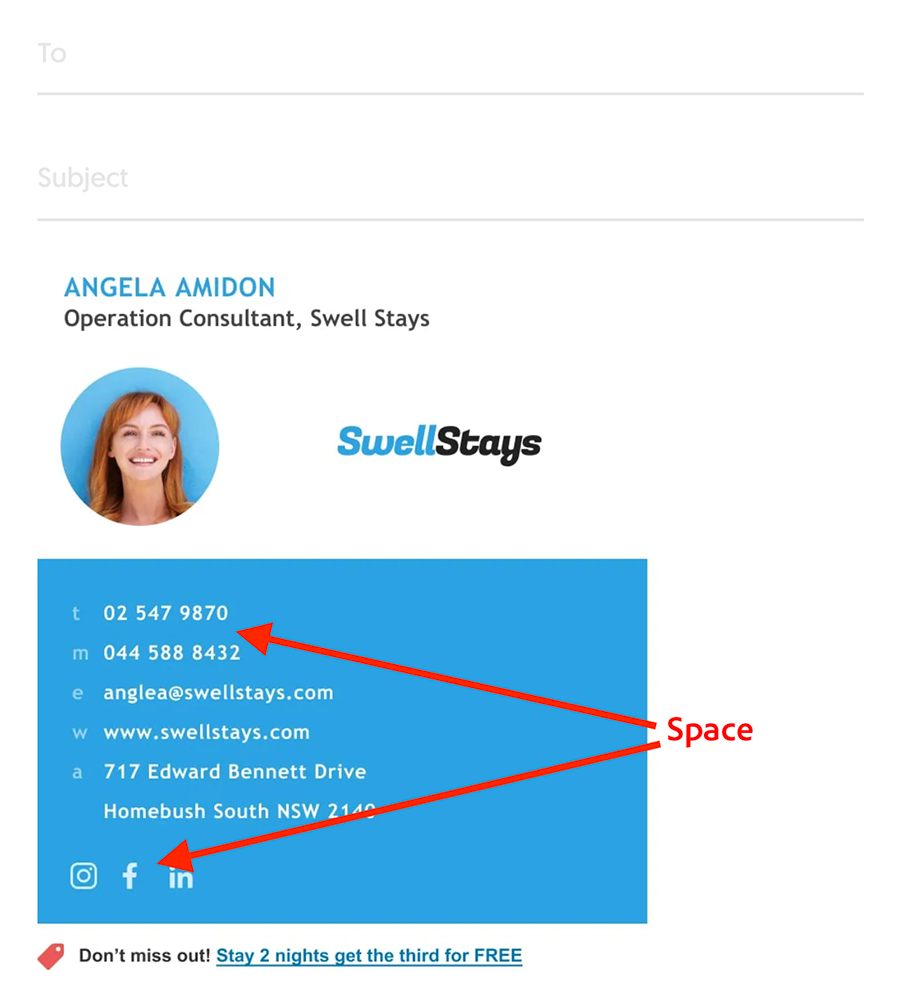
Image via WiseStamp
Use the Best Email Signature Generators
Software developers know how to create a professional email signature using HTML.
However, if you don’t know how to code and don’t want to compromise the quality of your email signature, you can turn to the best email signature generators.
While you have to pay to use some of the tools, most of them are free. HubSpot has a free email signature generator that’s effective and easy to use.
Other alternatives for you to consider include;
- Designhill
- Email Signature Rescue
- WiseStamp
- Newoldstamp
- Woodpecker
Creating your email signature with these tools is easy. All you have to do is pick an email signature template and add your details.
Next, add other elements like social media icons and the appropriate links.
FAQ
Q1. What is an email signature?
A. An email signature is a block of text, images, hyperlinks, and social media icons that appear at the end of an email. It contains the sender’s signature details and organization branding.
A good signature tells the recipient who you are and how to contact you without typing it out. It maintains clear and consistent communication, especially in professional settings.
Q2. What’s the purpose of a professional email signature?
A. The purpose of a professional email signature is to give the reader quick access to your contact details without extra back-and-forth. Part of learning how to create a professional email signature involves making yourself more accessible through multiple avenues.
A professional email signature also builds consistency across all communication. Whether you're emailing a client, partner, or team member, your signature keeps things professional and easy to follow.
Q3. What are the key elements of a professional email signature?
A. The best email signature examples contain the following elements:
- Your name
- Position held and company name
- Alternative contact details
- Your profile image or corporate logo
- Social media icons
- Call to action
- Booking links
- Disclaimer and legal requirements
Q4. Should I include a disclaimer in my email signature?
A. A legal disclaimer is not that important in an email signature.
However, some industries like legal, insurance, and financial have specific guidelines on email usage, and a legal disclaimer is required.
For this reason, as you learn how to create a professional email signature, check your industry regulations to see if you need to include a disclaimer in your email signature.
Q5. How do you create a professional signature that’s mobile responsive?
A. Here is how to create a professional email signature that works on mobile:
- Keep the layout simple and stacked vertically.
- Use a single-column format so that nothing gets squeezed or broken on smaller screens.
- Stick to web-safe fonts, clear spacing, and image sizes under 300KB to avoid slow loading or weird formatting.
- Avoid using too many colors or oversized logos because they won’t scale well.
- Test the signature on both dark and light modes, as mobile apps often switch between them.
- Ensure links are large enough to tap without needing to zoom. If you're using icons for phone or social links, keep them clear and spaced out.
Finally, always preview the email signature in a few email apps before sending it out to ensure everything is in order.
Wrapping Up
The last thing email recipients see before responding to you is your email signature.
Hence, the need to learn how to create a professional email signature that includes all the relevant information you want readers to see.
From adding your full names and contact details to social media icons and CTA, follow all the steps to make your email signature engaging.
Finally, make sure you track your emails to learn how they contribute to your marketing goals.
So, what are you waiting for?
Start creating your professional signature to enhance the effectiveness of your email marketing and communication.