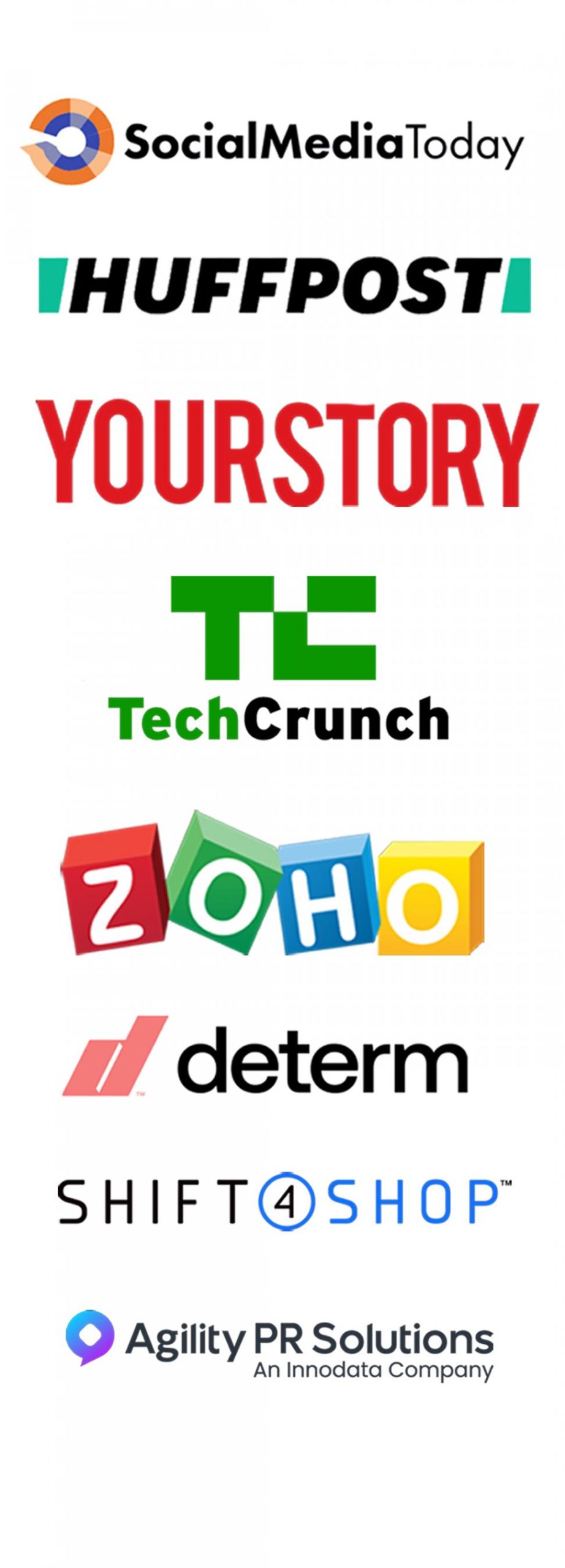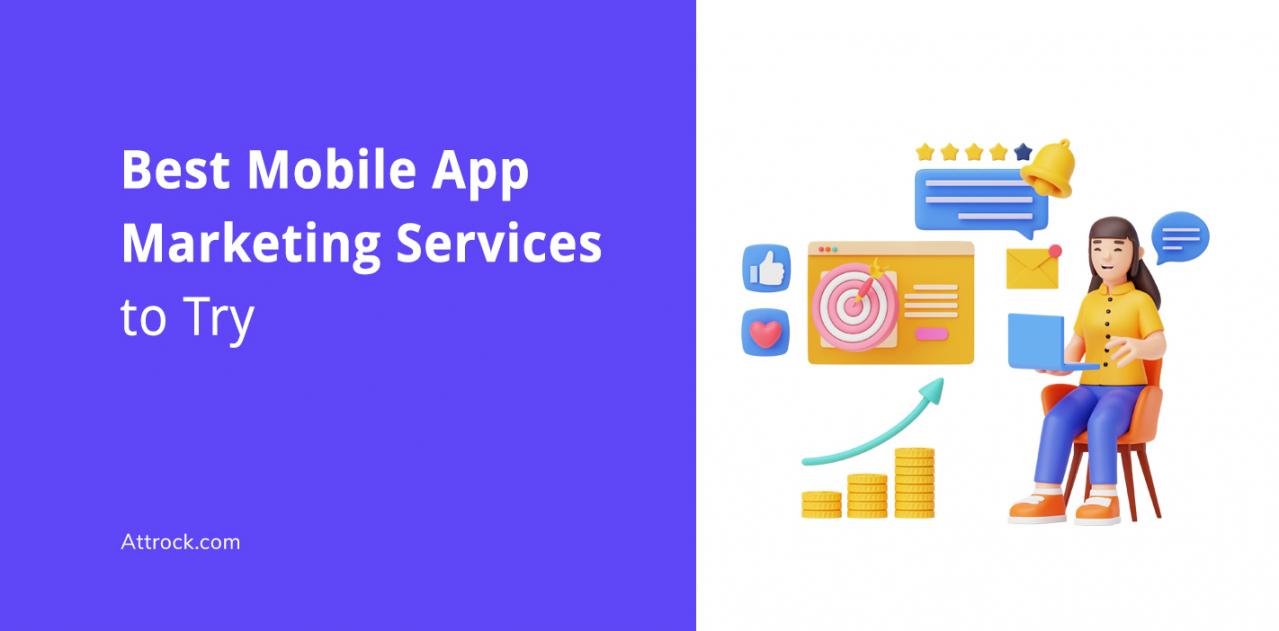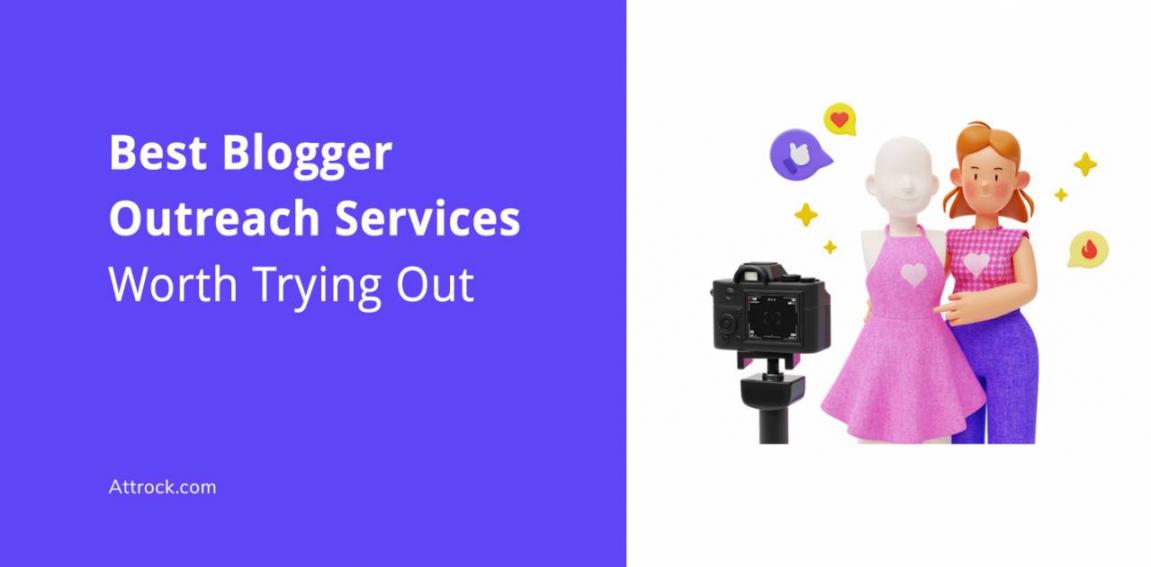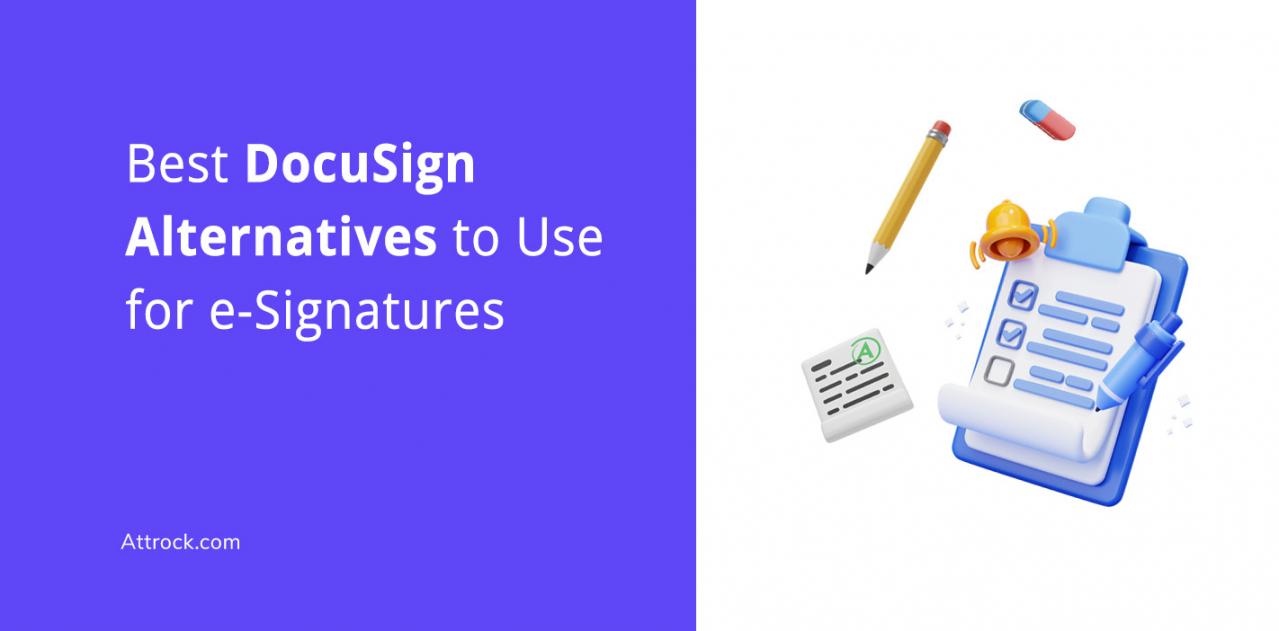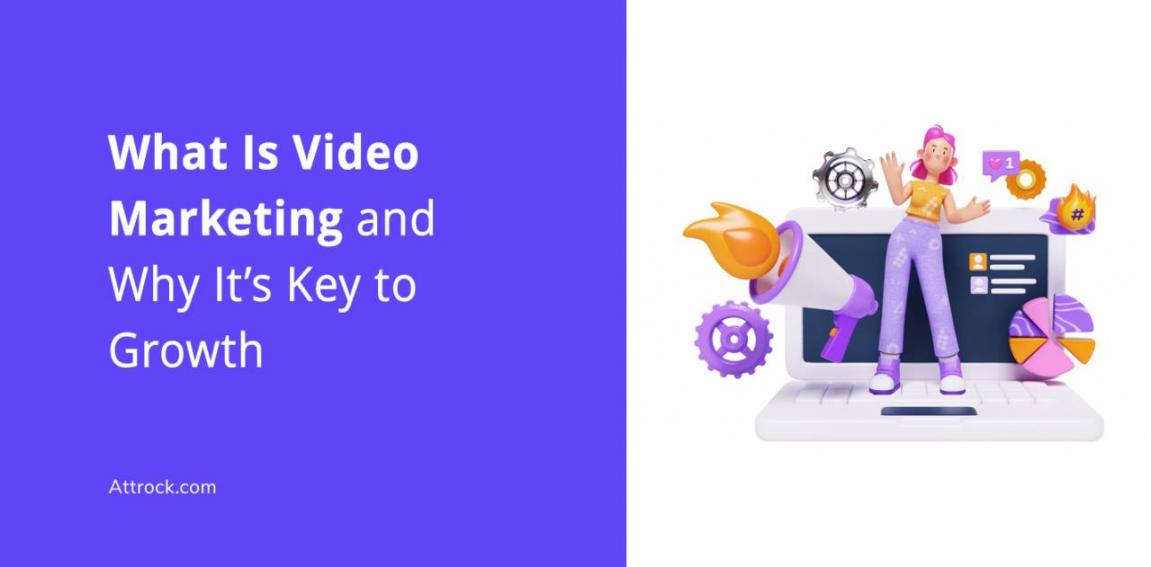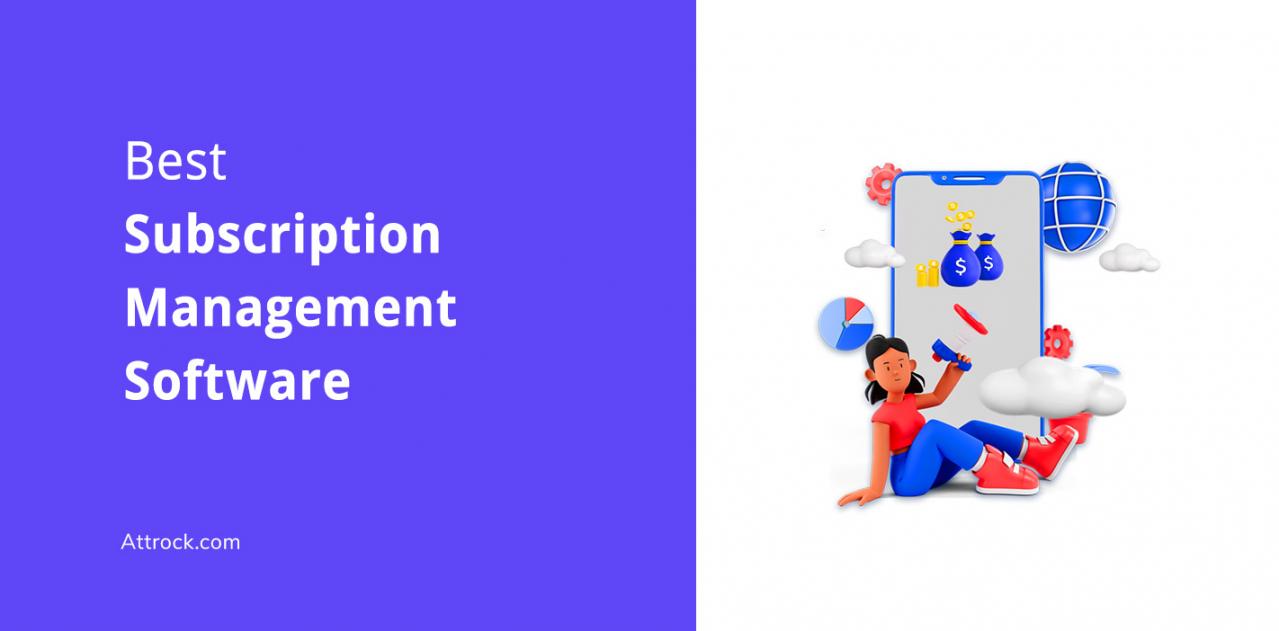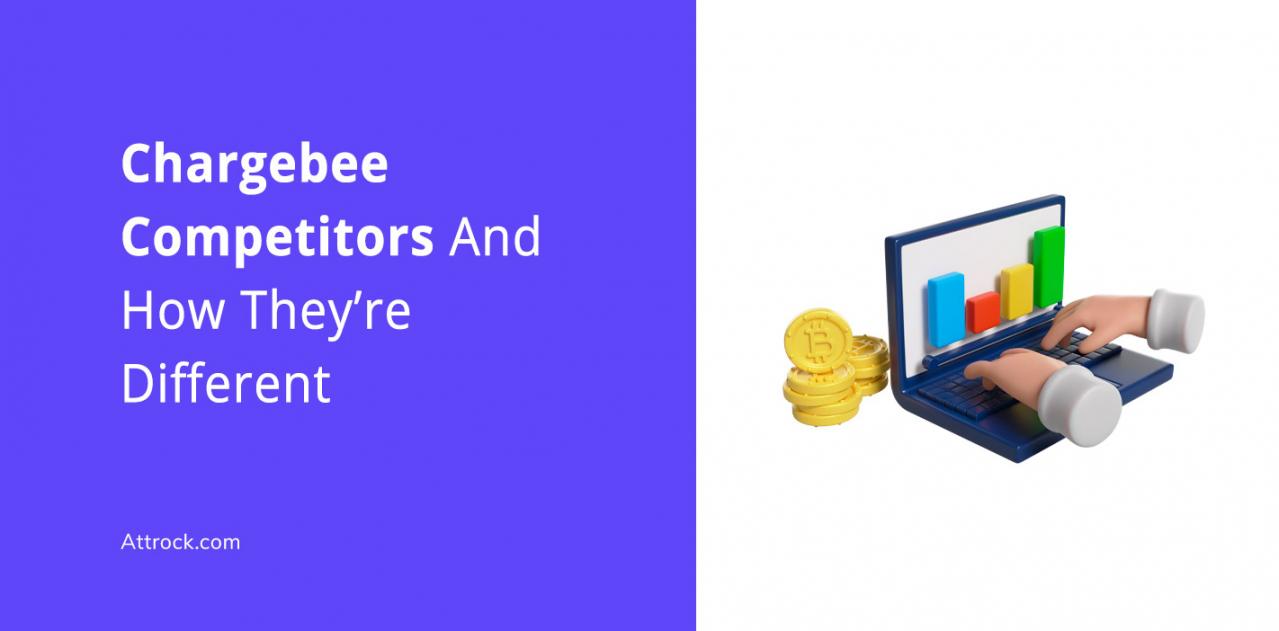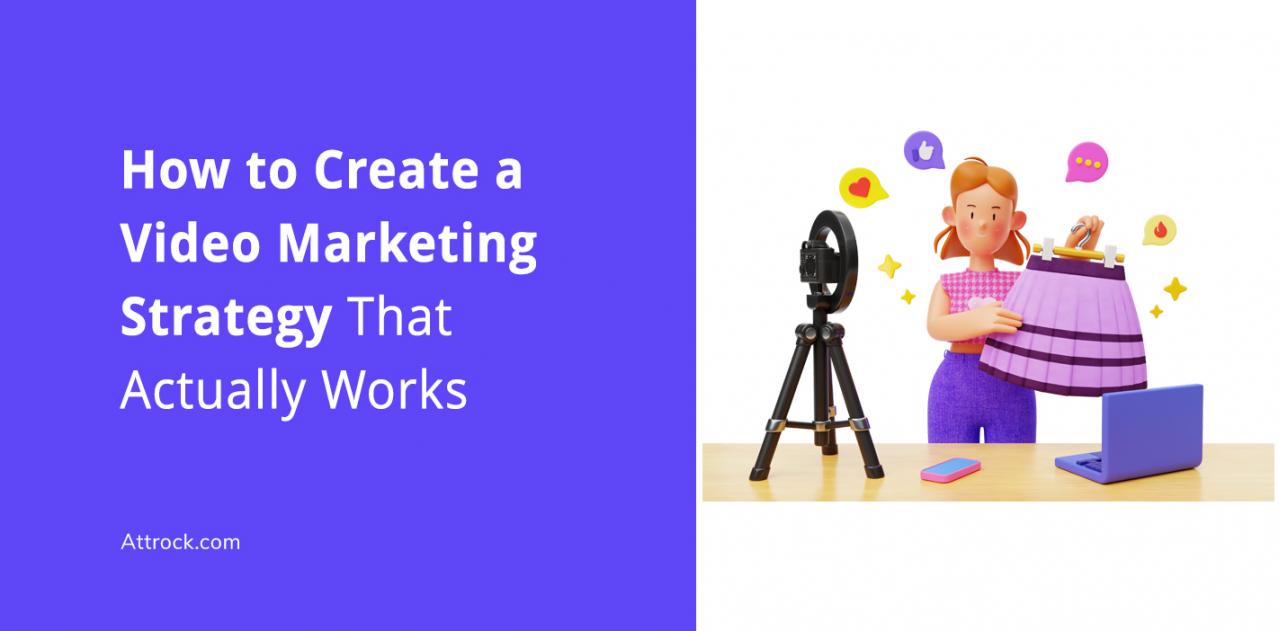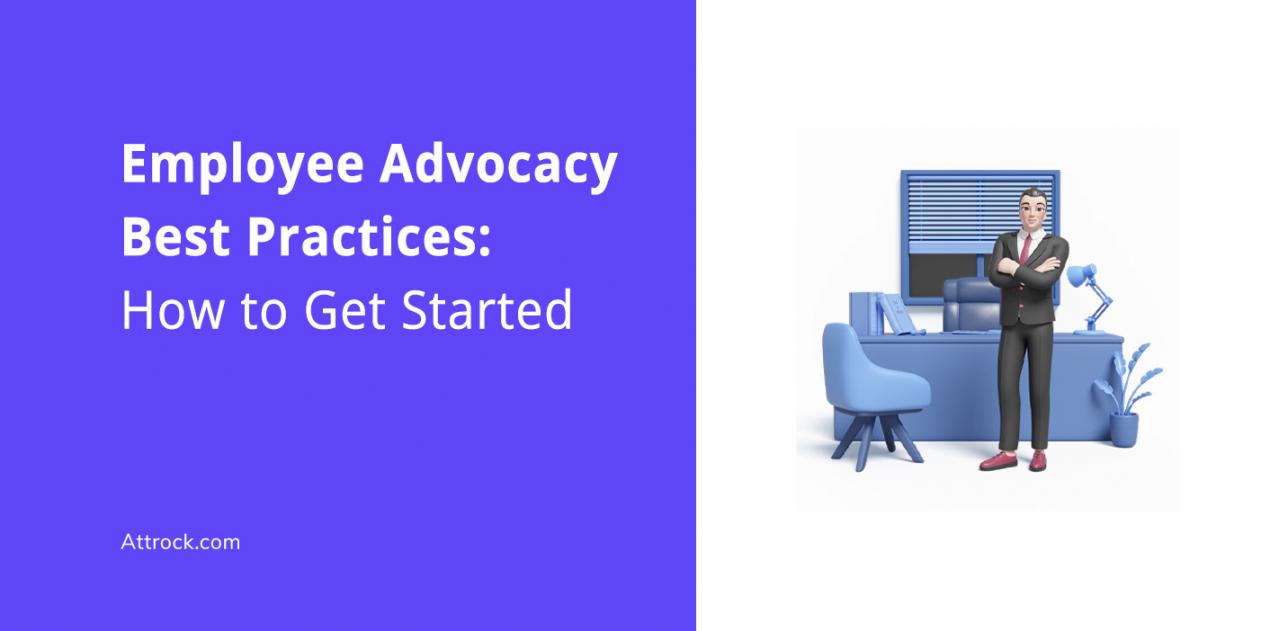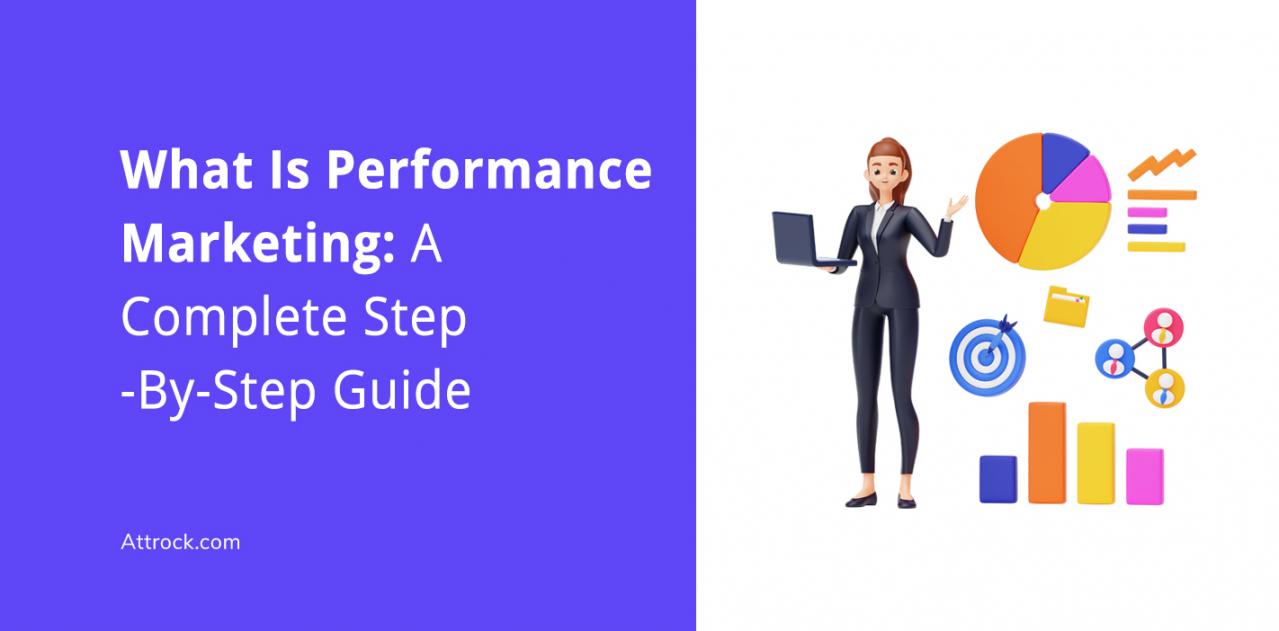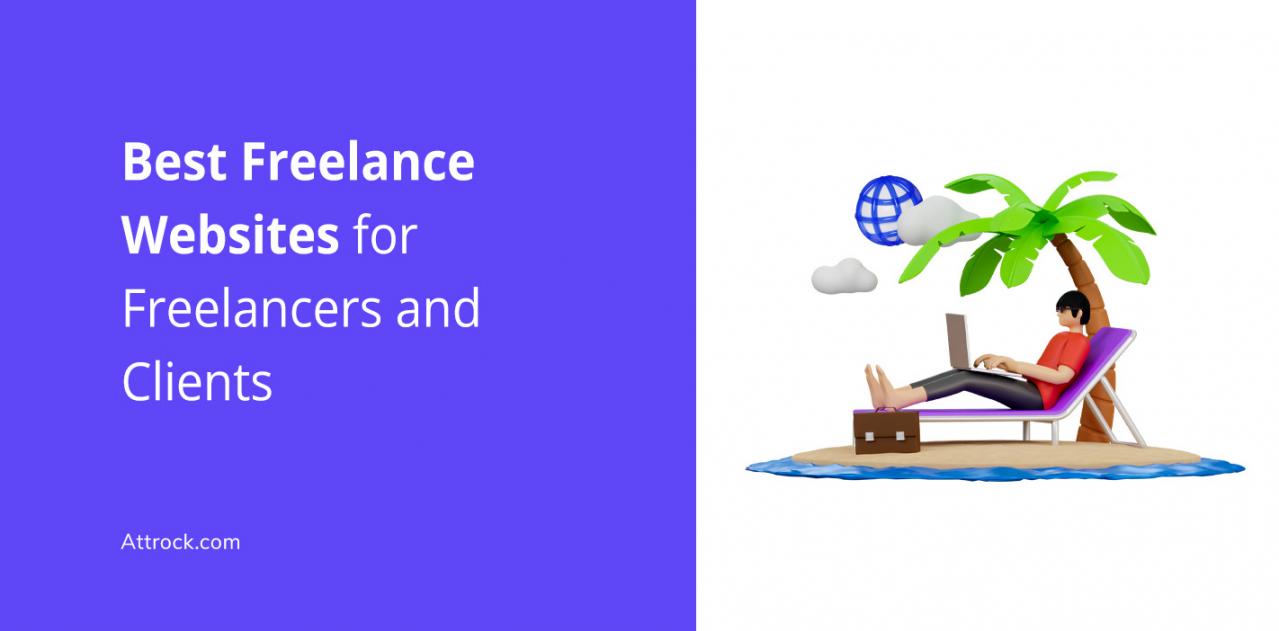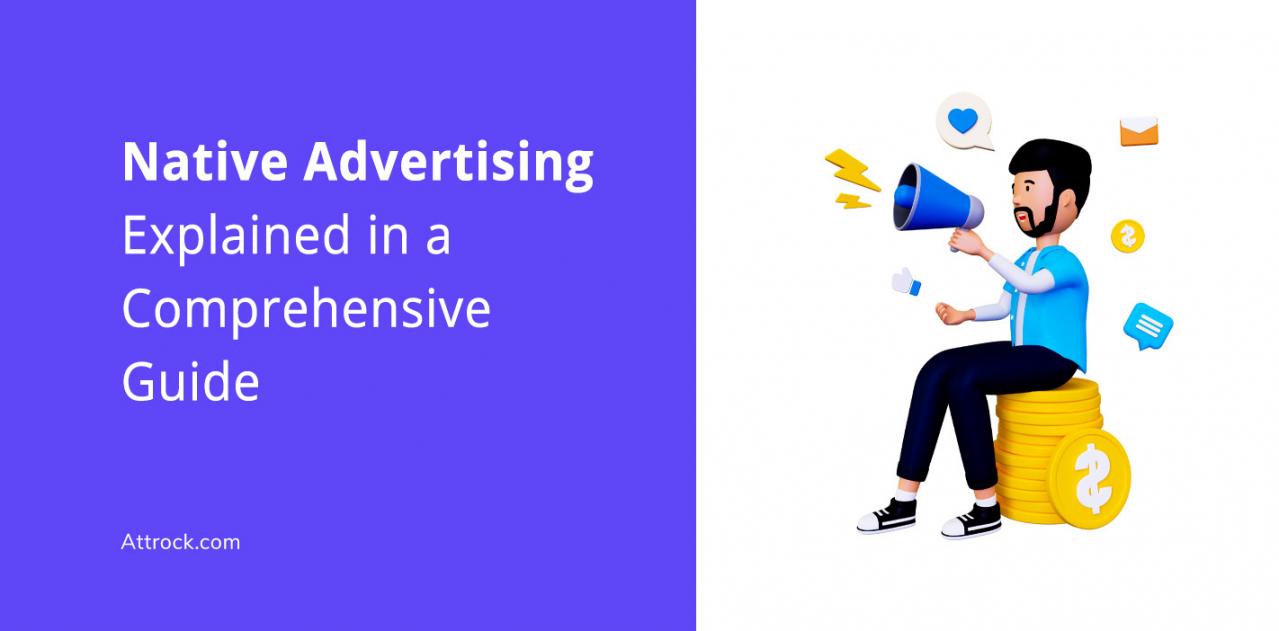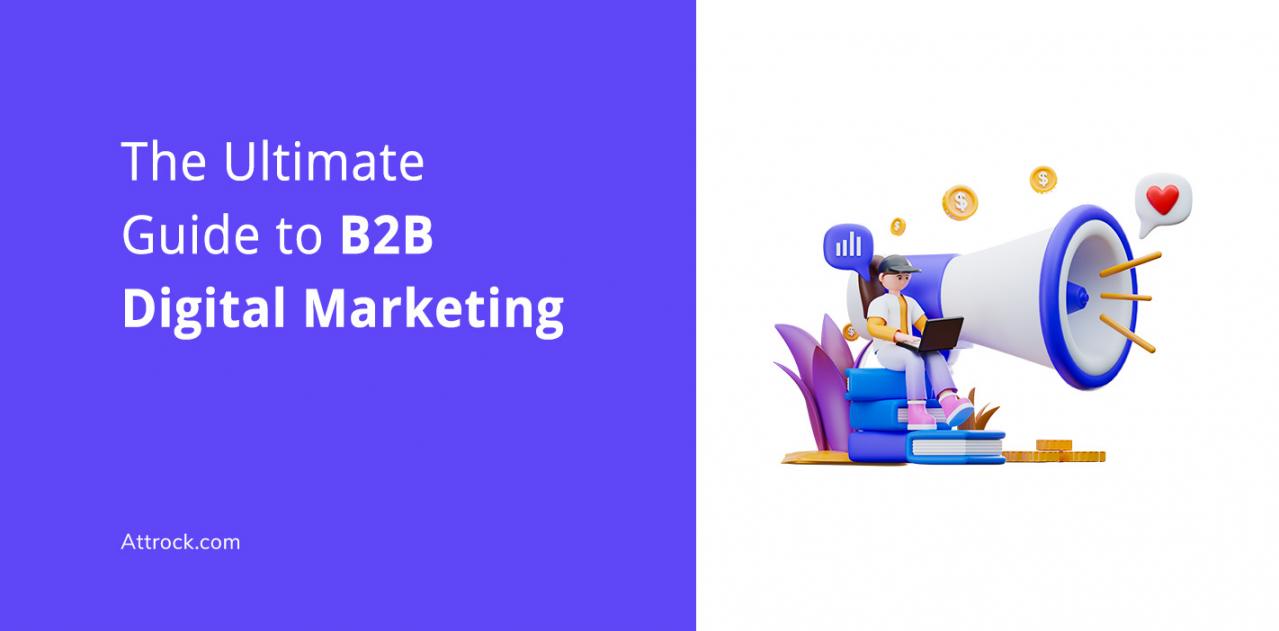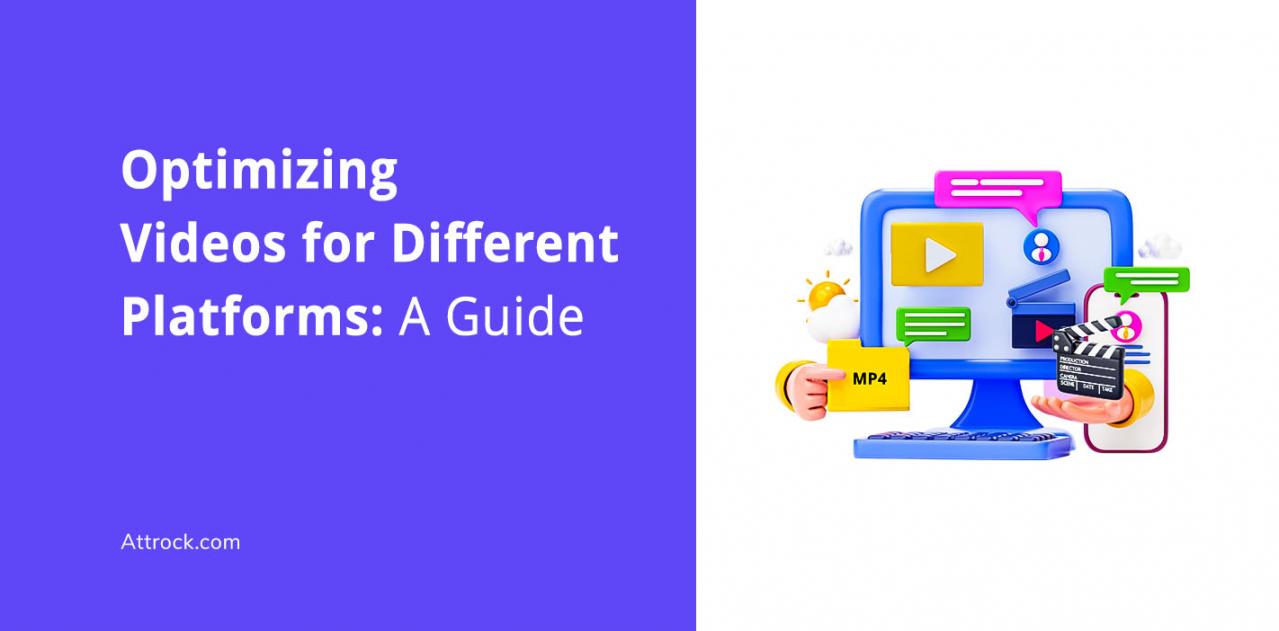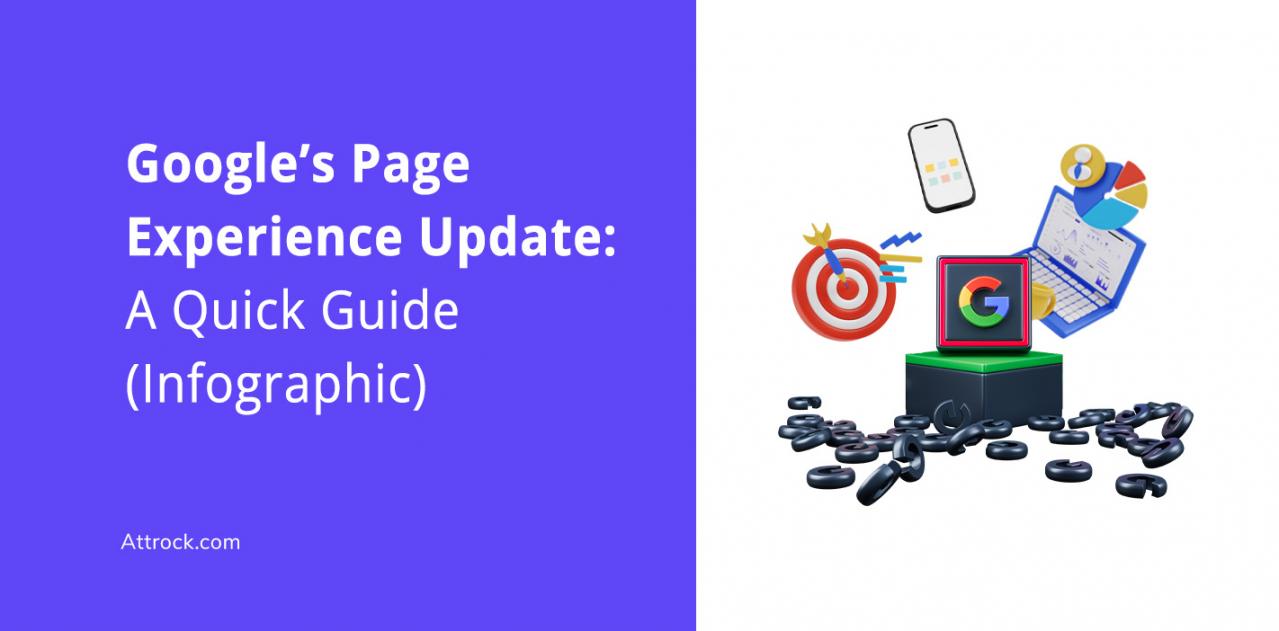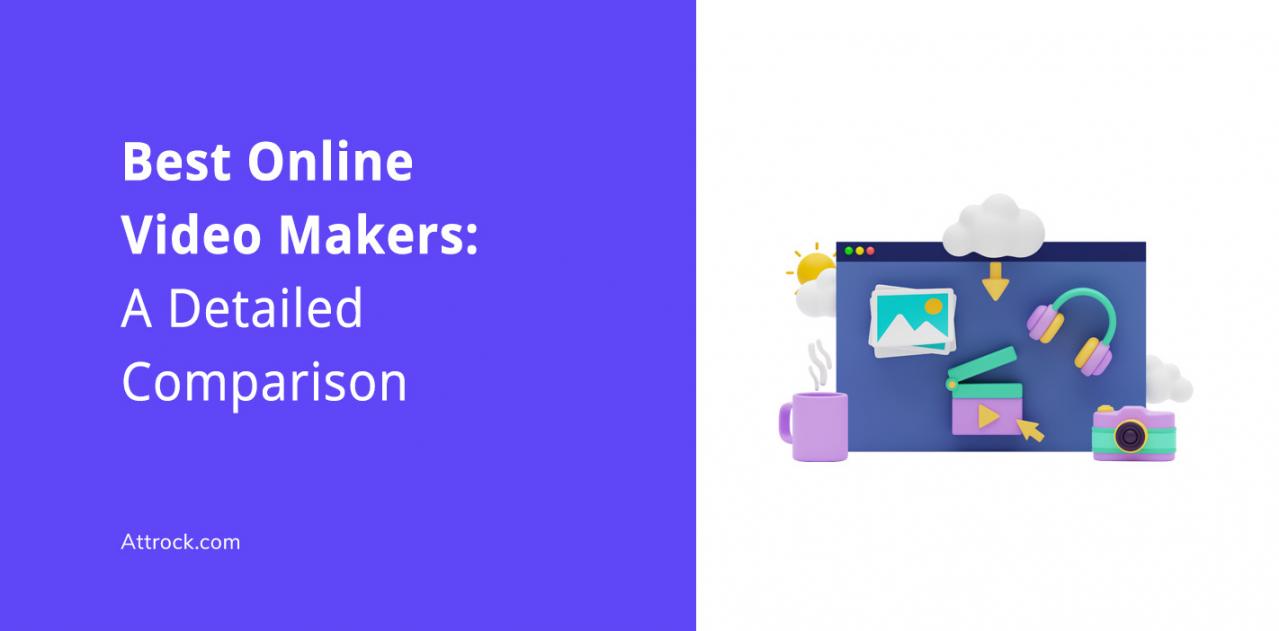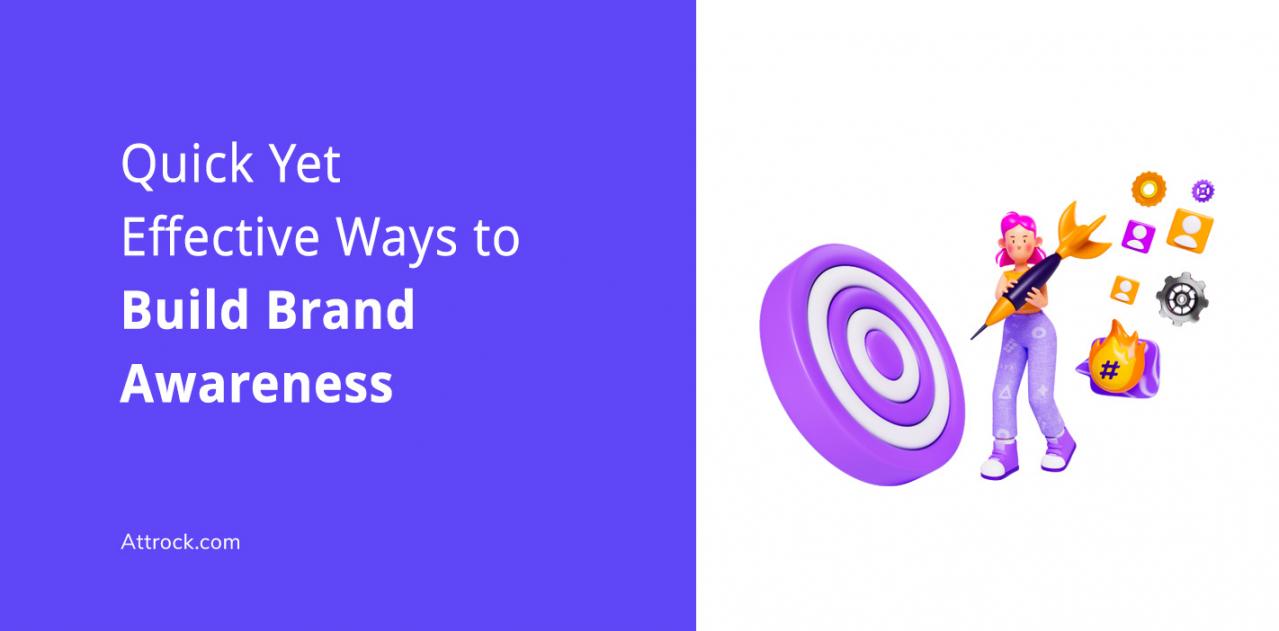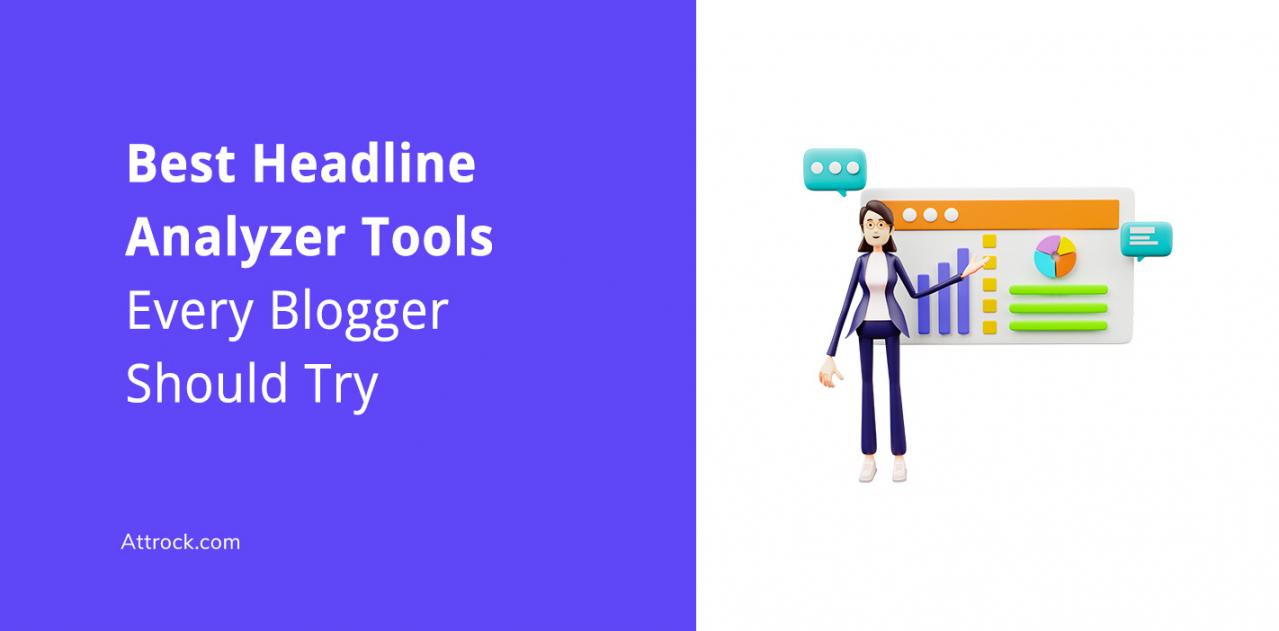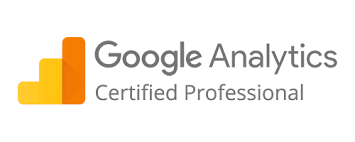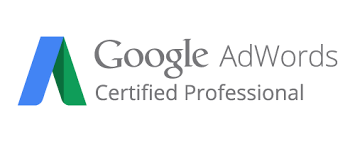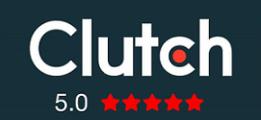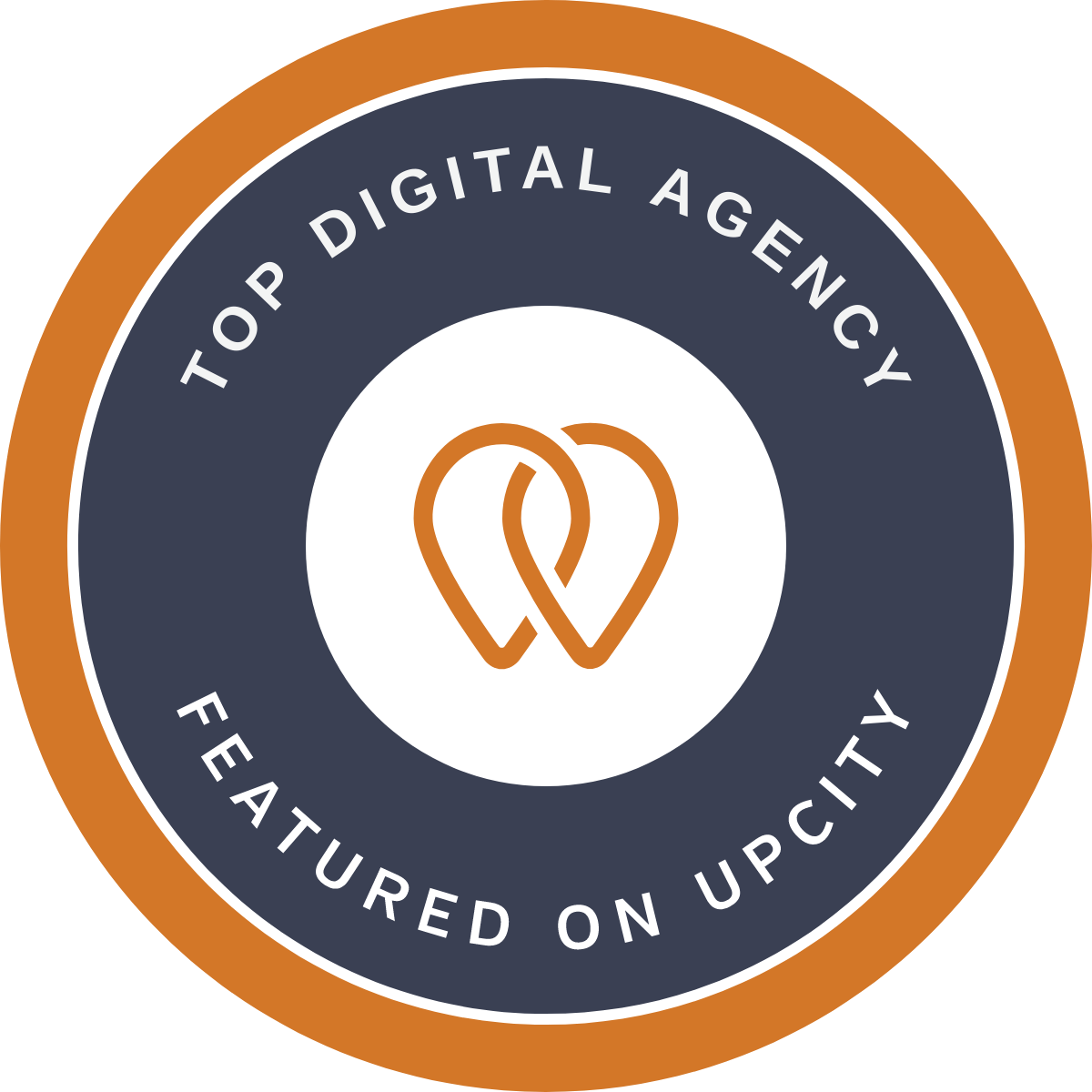Why bother finding the best image compression tools?
Image compression or resizing is a process where you reduce the size of images so that they take up less space. And since images can sometimes become a heavy component on your website that leads to slow speeds, you need to optimize them.
According to the recent Google Page Experience update, your site needs to load fast to improve your rankings. In the update, Google introduced the Largest Contentful Paint(LCP), one of the Core Web Vitals that measures how fast your website content loads.
Need more convincing?
Your site visitors will abandon a page if it takes too long to load due to bulky images. In fact, 70% of users say that page speed time affects their buying decisions.
That's why you need to leverage only the best image optimization tools so that the visuals you upload on your site do not affect your loading speed.
But which are the best image compression tools you can use?
Find out below.
How We Chose The Best Image Compression Tools
- Quality Preservation: The best image compression tools should be able to compress images without significantly degrading their quality. As businesses have varied needs, we have looked at tools that offer both lossy and lossless compression.
- Image Format Support: Different tools for image compression support varying image file formats. We have listed tools that support the most commonly used file formats, such as PNG, JPG/JPEG, and GIF.
- Ease of Use: When compiling the list of the best image compression tools, we have prioritized the ease of use. The best image compression tool should be user-friendly, require no elaborate installation, and offer easy-to-follow instructions.
- Pricing: The budget limits of small marketing teams, enterprises, and solopreneurs vary. Accordingly, we have listed the best image compression tools that are free to use, have affordable paid plans, and cater to enterprises’ needs.
- Additional Features: We have also considered additional features, such as batch processing, adding watermarks, editing tools, and so on when listing the best image compression tools.
- Speed of Compression: We have also checked if the image compression tools have a quick and efficient image compression process. This is particularly important if you need to compress all your images in one go.
Best Image Compression Tools: A Detailed Comparison
Having a page that loads fast gives visitors' an exceptional experience and helps you improve your SEO (search engine optimization). So, if you want to appear on the first page of Google, you may want to work on your page speed.
How can you do this?
Leverage the best image compression tools to reduce the size of your files without hampering the quality.
But which are the best image compression tools for this task?
Read on to discover.
1. Adobe Photoshop
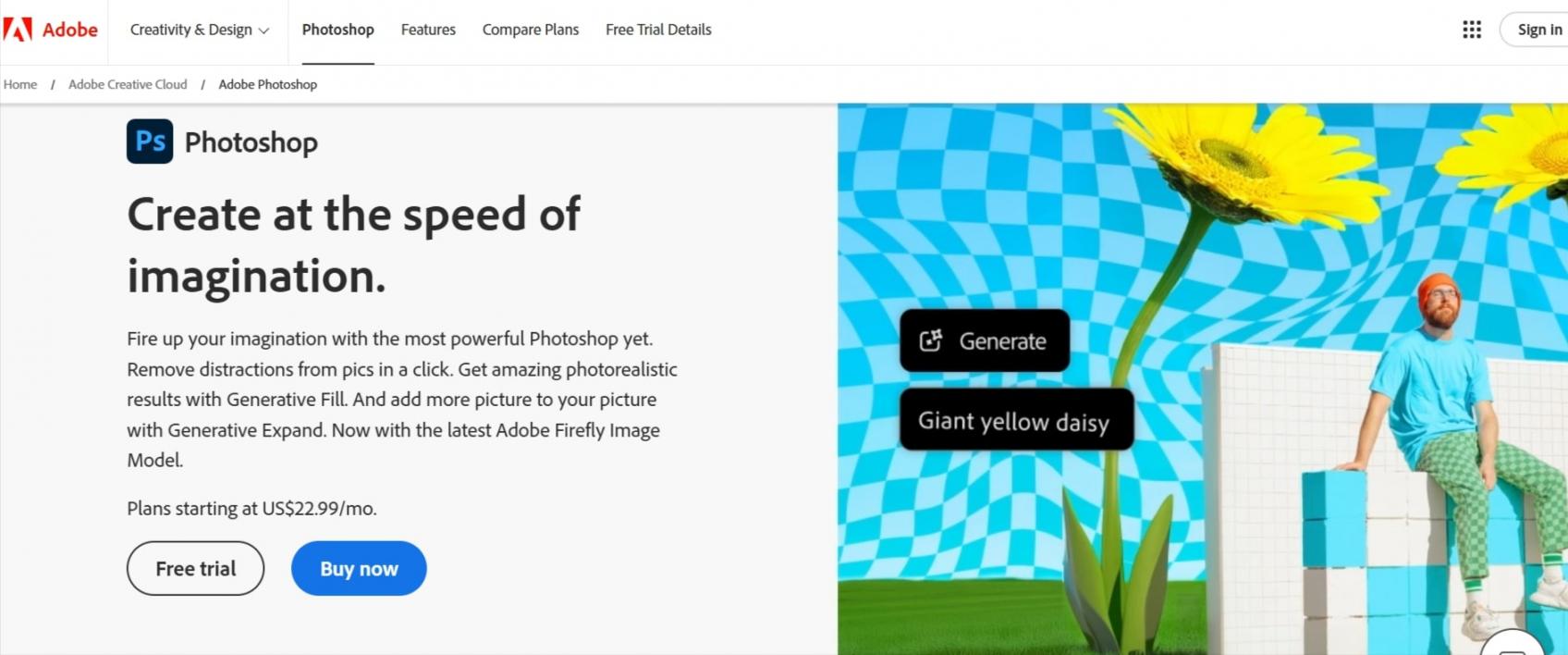
Image via Adobe
Adobe Photoshop is among the best image compression tools since it also doubles as a graphic design software solution.
And when working with images, you get everything under one roof—cropping, retouching, compressing, combining, and so much more.
Wondering what else it offers to qualify as one of the best image compression tools? Read on.
Key Features
- Ability to choose the final size and the quality you want for images
- Photo view to help you determine compression percentage
- Supports TIFF, PSD, JPG and PNG files
- Ability to add watermarks to compressed images
- Option to share albums or photos from your tablet, phone, or computer
Pros
- Engaging interface
- Unlimited masks and layers
Cons
- Unlike most in this list of the best image compression tools, the price is steep, especially if you only want to use the image compression feature
Pricing
- Free 7-day trial
- Individual: $22.99/month
- Students and Teachers: $19.99/month
- Business: $37.99/month/license
- Creative Cloud All Apps: $59.99/month
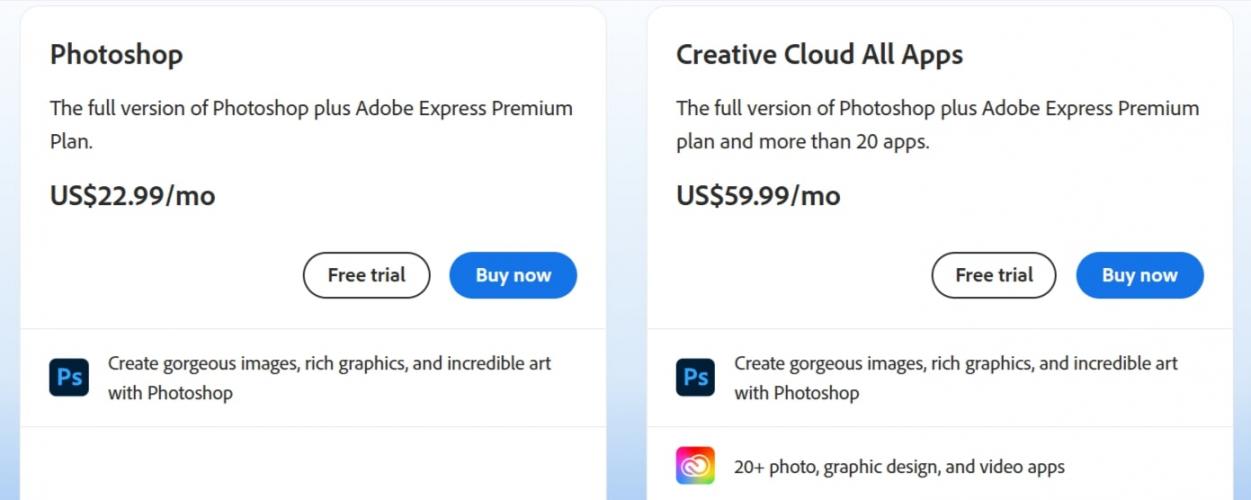
Image via Adobe
Tool Level
- Intermediate
Usability
- Moderately easy to use
2. Uploadcare
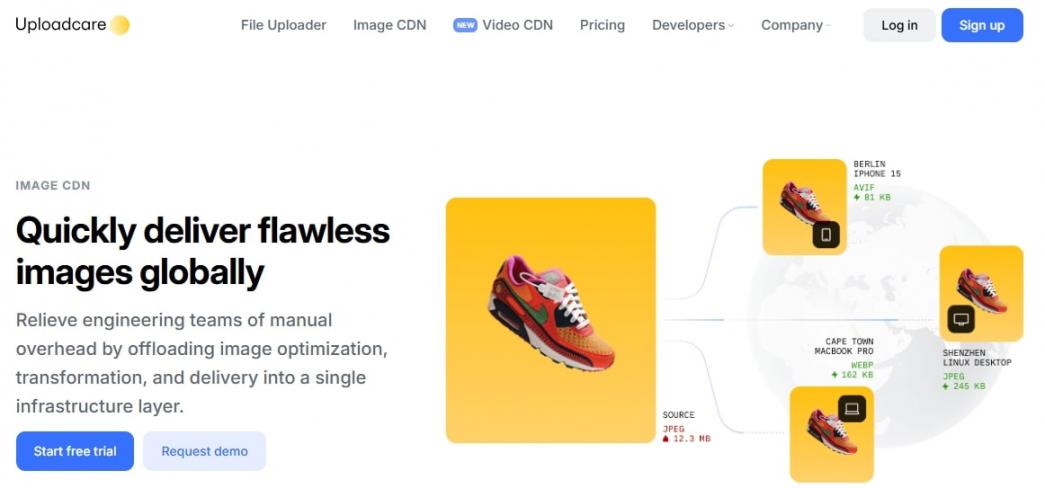
Image via Uploadcare
Uploadcare is one of the best image compression tools in the market. The platform also lets you deal with the entire website file infrastructure as it offers storage, CDN, and other image transformations like removing background and overlays.
Key Features
- Drag and drop or upload from multiple sources like Facebook or Google Drive
- Supports all types of files including modern formats like HEIC, AVIF, and WebP
- Upload and compress images in bulk, including large images
- Smart compress option includes the detection of the smallest possible file without visual compromises
- Adaptive delivery optimizes images for all devices and screen sizes
Pros
- Built-in CDN
- Generous free plan
- Cloud storage
- Various image transformation options
- Great and friendly support
Cons
- The free version offers limited image transformations
Pricing
You can start using Uploadcare for free. Here are its plans:
- Free Plan: For basic image transformations, CDN, and working on files up to 10 MB each. Limited to 10,000 monthly operations.
- Pro Plan: $79/month with 100,000 monthly operations and more advanced features like automated responsive images and video processing.
- Business Plan: $199/month for 250,000 monthly operations and additional features like automated AVIF compression.
- Enterprise Plan: Custom pricing. It includes everything in the Business plan and additional features like custom operations limits, 5 TB file support, and seamless AWS S3 integration.
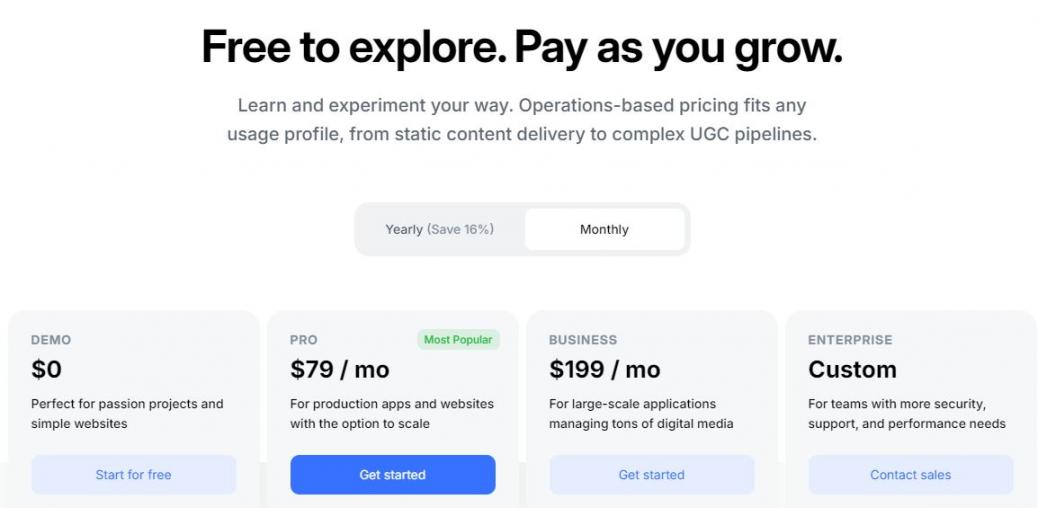
Image via Uploadcare
Tool Level
- Intermediate
Usability
- Moderately easy to use
3. TinyImage
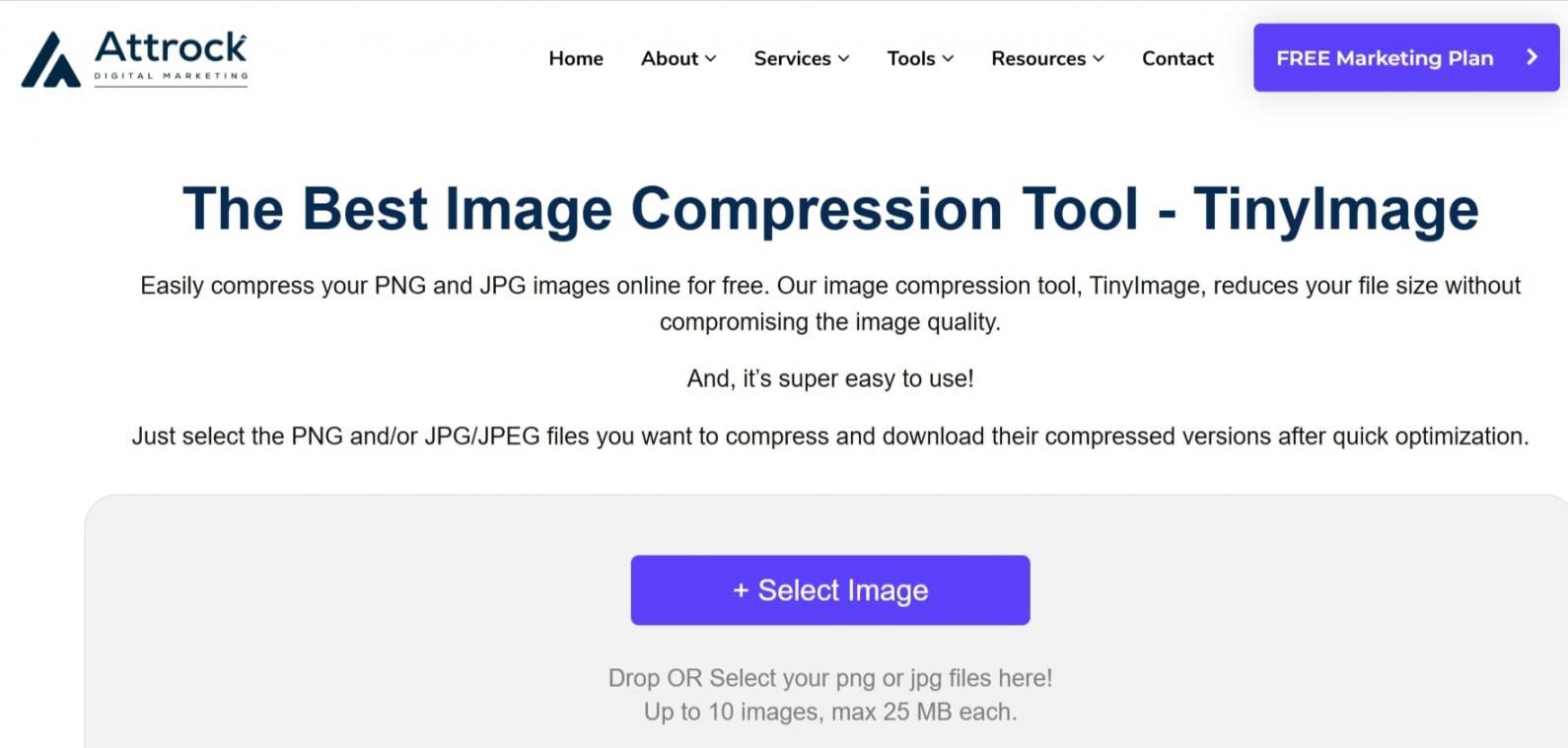
Image via Attrock
TinyImage is one of the best image compression tools in the market.
Why?
It's a browser-based image optimizer that not only reduces your file size but does so without loss of quality. Additionally, it's easy to use since all you need is to upload an image you want to be compressed, and the tool reduces it within seconds.
Take a look at what else makes TinyImage one of the best image compression tools.
Key Features
- Drag and drop or upload image options
- Compresses PNG and JPG/JPEG files
- Gives a comparison of the image uploaded and the compressed version
- Allows for recompressing of images if the first version does not meet your needs
- Enables you to upload images in bulk
- Browser-based with no need to install
Pros
- Retains image quality
- As you can expect from the best compression tools, TinyImage offers fast compression
Cons
- The free plan is only applicable for up to 5 images
Pricing
- Free
- Unlimited and Bulk Plan: Price is available on request
Tool Level
- Beginner
Usability
- Easy to use
4. ImageOptim
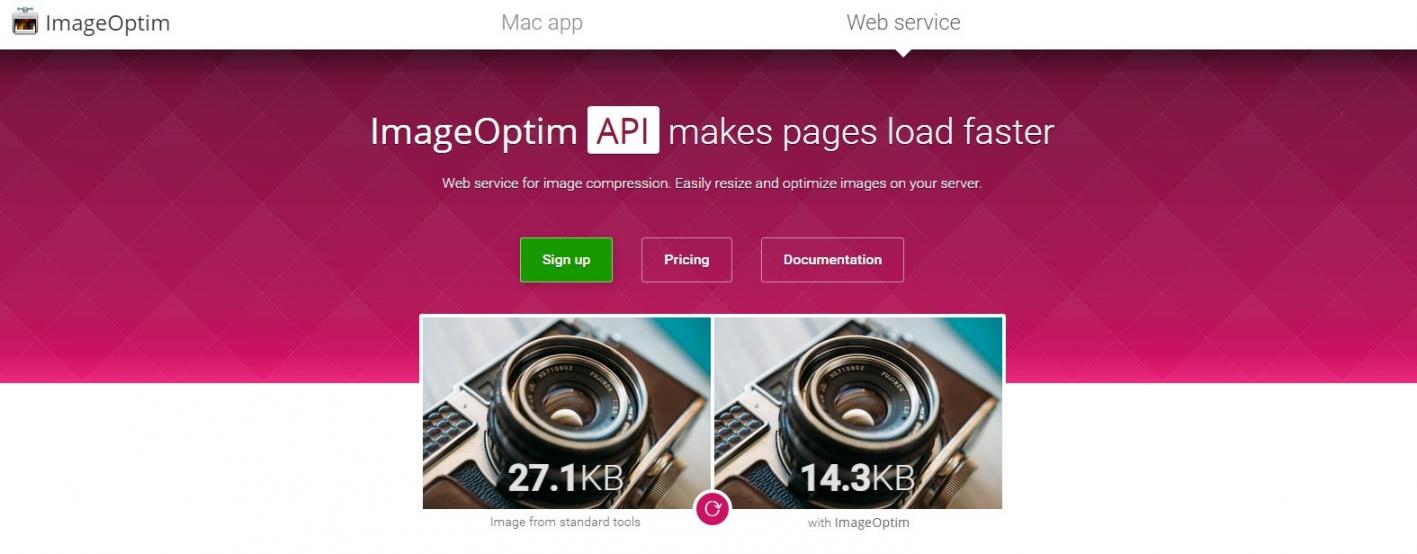
Image via ImageOptim
ImageOptim is among the best image compression tools for both lossy and lossless compression techniques.
Using it can help you upload images that increase your site speed and get your website on the first page on Google.
How?
ImageOptim reduces the file size of images without losing quality. It’s also among the best image compression tools when you need to efficiently remove invisible junk like digital camera metadata, comments, thumbnails, etc.
Let’s take a look at what else makes ImageOptim one of the best image compression tools.
Key Features
- Drag and drop functionality easily combines with other optimization tools, including 7-Zip, PNGCRUSH, etc.
- Option to keep or remove metadata like camera serial number, GPS location, etc.
- Has lossy and lossless compression options like most in the list of the best image compression tools
- Their web service offers high-quality images compressed for mobile or desktop resolutions
- Offers compression functionalities for high density or ‘Retina' displays
- Allows you to compress JPEG images and PNG formats
Pros
- Secure image compression
- Open-source solution
Cons
- The tool may remove information you want to keep, like copyright information.
Pricing
- Mac App: Free and Open Source
- Web Service:
- $12 per month for 2,000 optimizations per month
- $49 per month for 16,000 optimizations per month
- $245 for 100,000 optimizations per month
- Dedicated servers and custom plans: Starts at $850
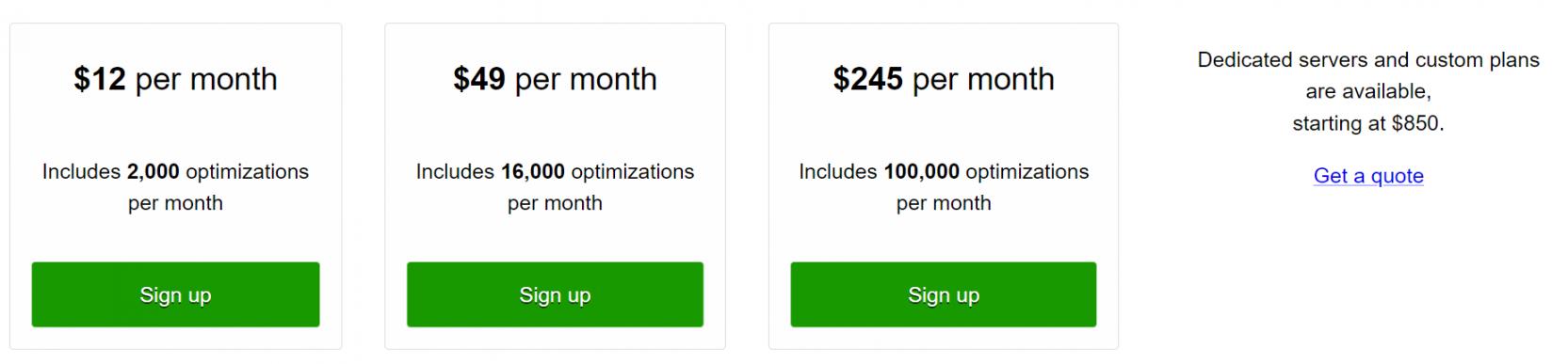
Image via ImageOptim
Tool Level
- Beginner
Usability
- Easy to use
5. TinyPNG
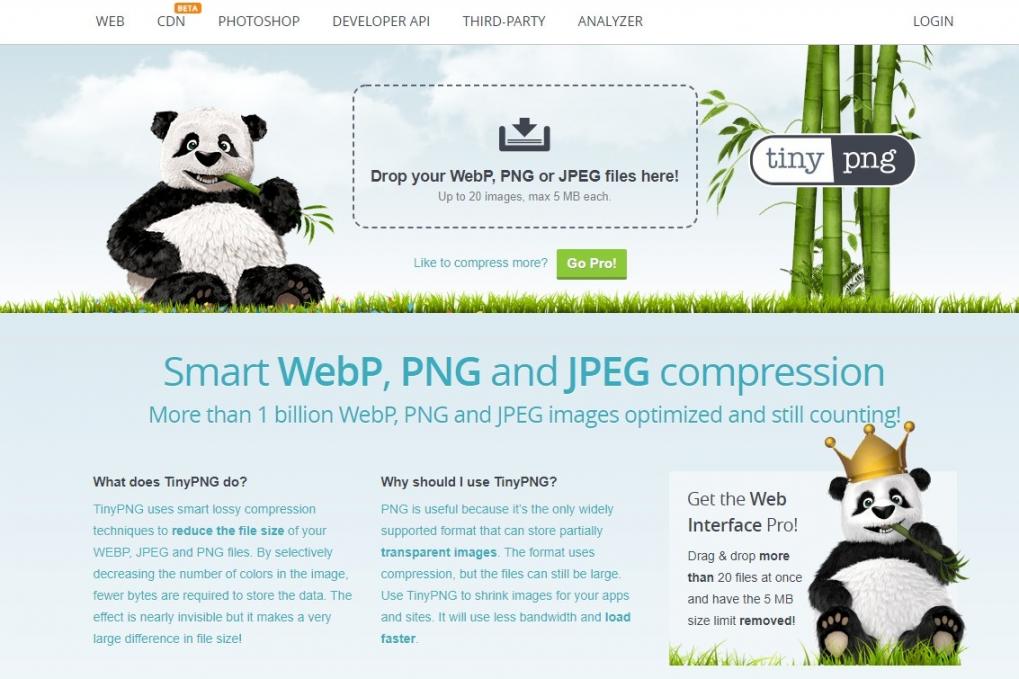
Image via TinyPNG
For a simple tool for optimizing images, go for TinyPNG.
It's one of the best image compression tools since it leverages the smart lossy compression technique.
What else makes it one of the best image compression tools?
It selectively decreases the number of colors on images, thus enabling you to need fewer bytes to store your data.
Key Features
- As expected from the best image compression tools, TinyPNG supports JPEG, WEBP, and PNG image format
- Offers image optimization plugins for Photoshop, WordPress, and Zapier (beta)
- Developer API with features such as image resizing, cutout detection, and interest detection
- Smart cropping to remove boring bits on images after changing the aspect ratio
Pros
- High security
- Preserves metadata
Cons
- Unlike many in this list of the best image compression tools, the online image optimizer only offers the lossy technique compression
Pricing
- Free: For up to 20 images with a max of 5MB each
- Web Interface Pro: Starts at $39 for one user per year
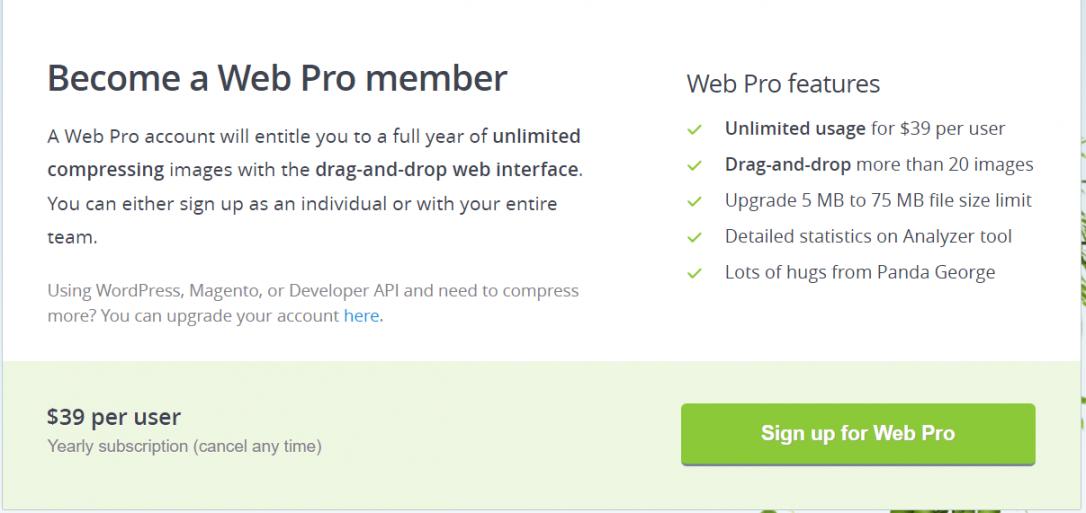
Image via TinyPNG
Tool Level
- Beginner
Usability
- Easy to use
6. RIOT
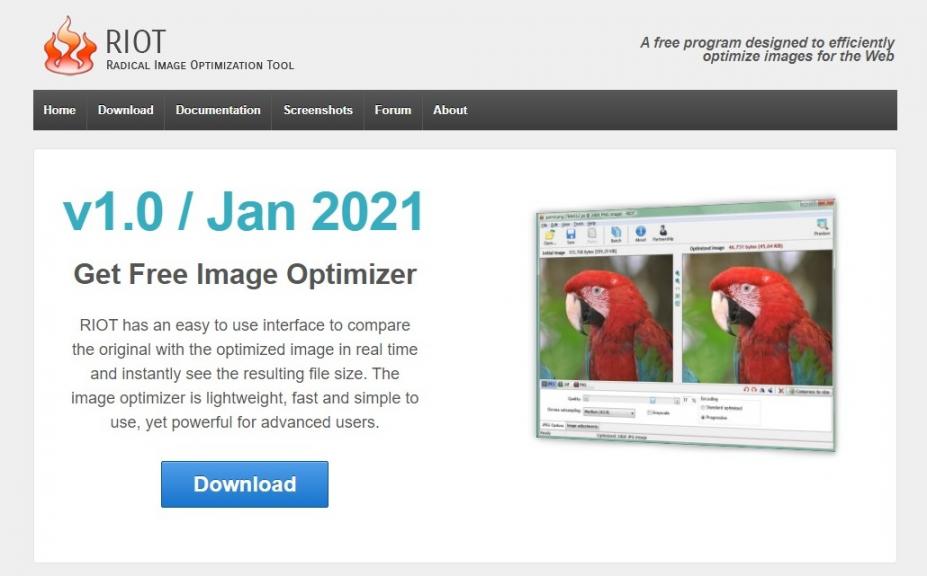
Image via RIOT
For the best image compression tools when working with multiple images, choose RIOT.
It’s also among the best image compression tools for photography experts looking for a powerful tool with advanced functionalities.
Key Features
- Ability to control compression, metadata settings, colors, etc.
- Supports JPEG, GIF, and PNG files
- It offers a dual view of the optimized and original image
- Enables you to change the image quality and perform adjustments like changing contrast, brightness, etc.
- Allows you to pan, zoom, flip, and rotate images
Pros
- Fast processing
- Batch support
Cons
- While this is one of the best image compression tools, it is not web-based, and you have to download it to use it
Pricing
- Free
Tool Level
- Intermediate
Usability
- Moderately easy to use
7. JPEG CompressorTM
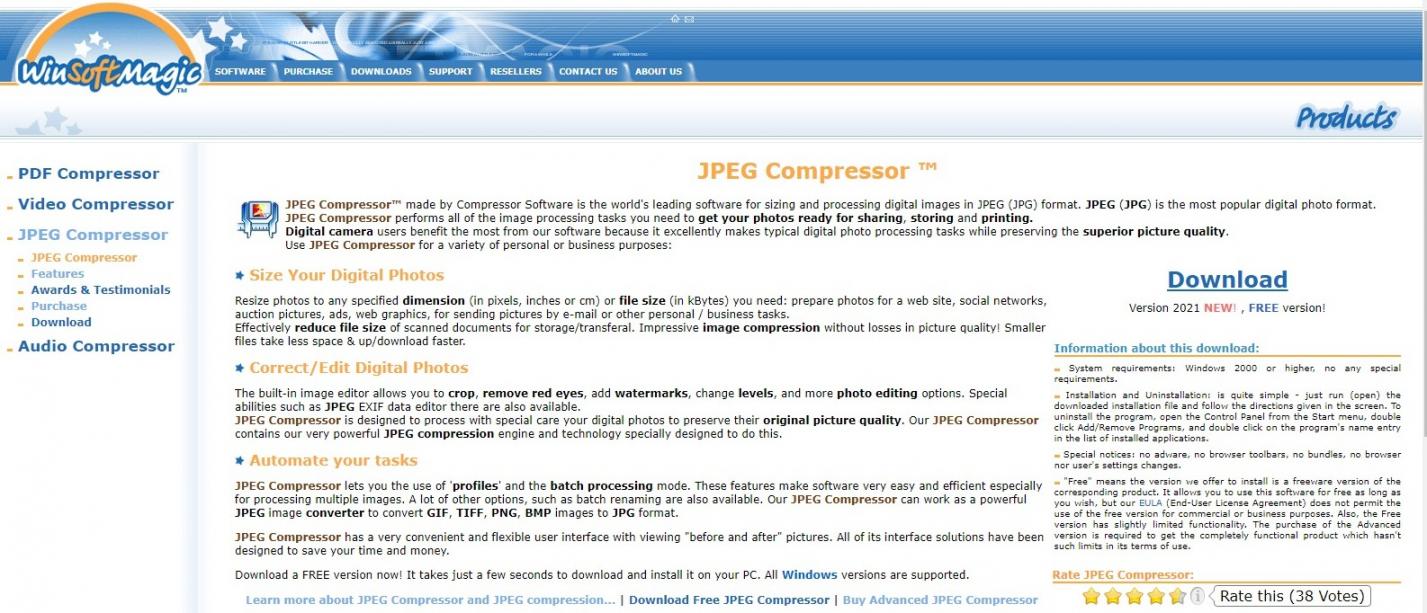
Image via JPEG CompressorTM
For one of the best image compression tools with advanced features, try JPEG CompressorTM.
It offers numerous features to compress images and create graphics that are visually appealing and informative.
Like most others in the category of the best image compression tools, it also offers a preview of compression parameters to help you get the best results.
Key Features
- Graphic detail quality equalizer to adjust the quality of compressed images
- A multi-document interface that allows you to view different compression parameters and work on different images simultaneously.
- Compression sliders that enable you to achieve better results
- Selective image compression to help you only compress some areas of your image
- Ability to create images with a file size limited by set compression ratios
Pros
- Customizable interface
- Batch editing option
Cons
- Unlike many in this list of the best image compression tools, the online image optimizer has a cluttered interface
Pricing
Licensing is per-user-based.
- Free Plan
- License
- Personal: $35 for a single user
- Business: $99 for a single user
- Personal: $32 for 2 to 4 users
- Business: $77 for 2 to 4 users
- Personal: $29 for 5 users
- Business: $69 for 5 users
- Business Unlimited: $499
- Version Upgrade: $25 per single user
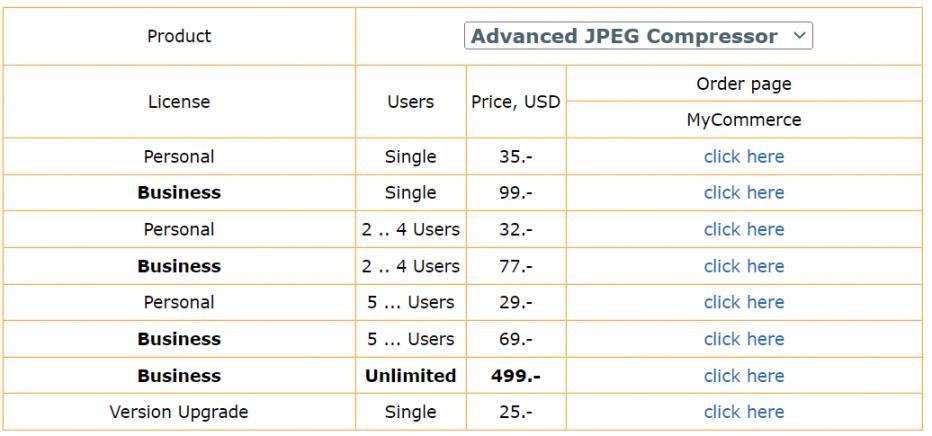
Image via JPEG Compressor TM
Tool Level
- Intermediate/Expert
Usability
- Moderately easy
8. Kraken.io
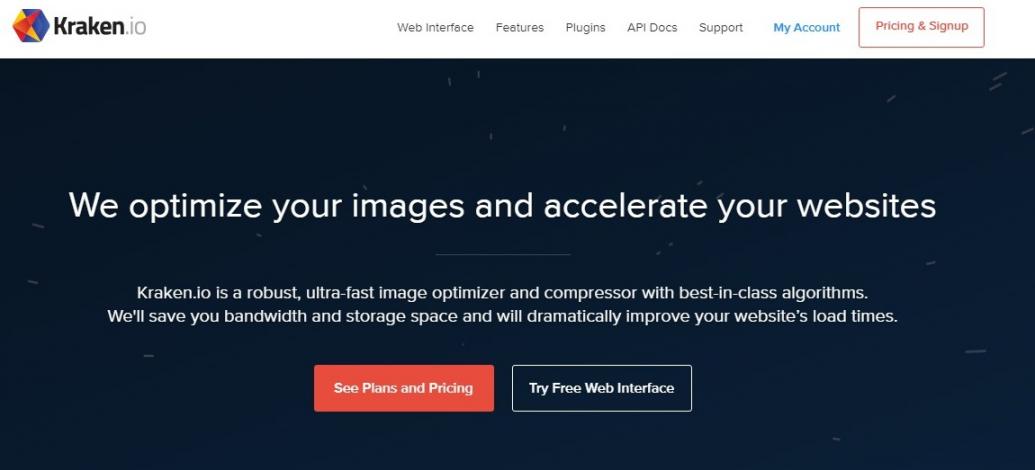
Image via Kraken.io
Kraken.io is among the best image compression tools since it supports lossy and lossless image compression techniques.
What's more?
It’s one of the best image compression tools that comes in handy when creating a website due to its Page Cruncher functionality. With it, you can grab all the images from a specific page URL and optimize them.
Key Features
- API access with a rich media library and ready-to-use modules
- Page Cruncher to resize images from web pages
- Enables you to upload multiple files either as URLs or Zip files
- Image resizing and optimization option
- Supports SVG, GIF, JPEG, and PNG images
Pros
- Cloud storage
- Magento and WordPress plugins
- Optimization statistics
Cons
- The free version has very few functionalities
Pricing
All plans have a free limit with a 100MB testing quota.
- Micro: $5 per month for 500MB of images per month plus $5 per additional GB
- Basic: $9 per month for 2GB of images per month plus $4 per additional GB
- Advanced: $19 per month for 5GB of images per month plus $3 per additional GB
- Premium: $39 per month for 15GB of images per month plus $2 per additional GB
- Enterprise: $79 per month for 60GB of images per month plus $1 per additional GB
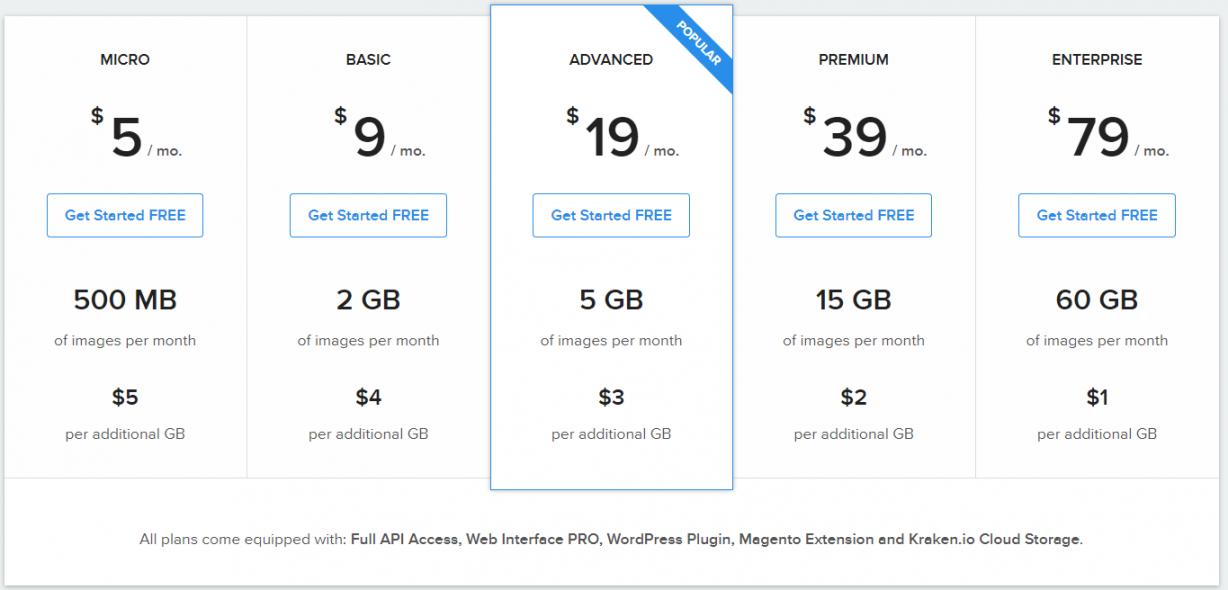
Image via Kraken.io
Tool Level
- Beginner
Usability
- Easy to use
9. Jpeg Resampler
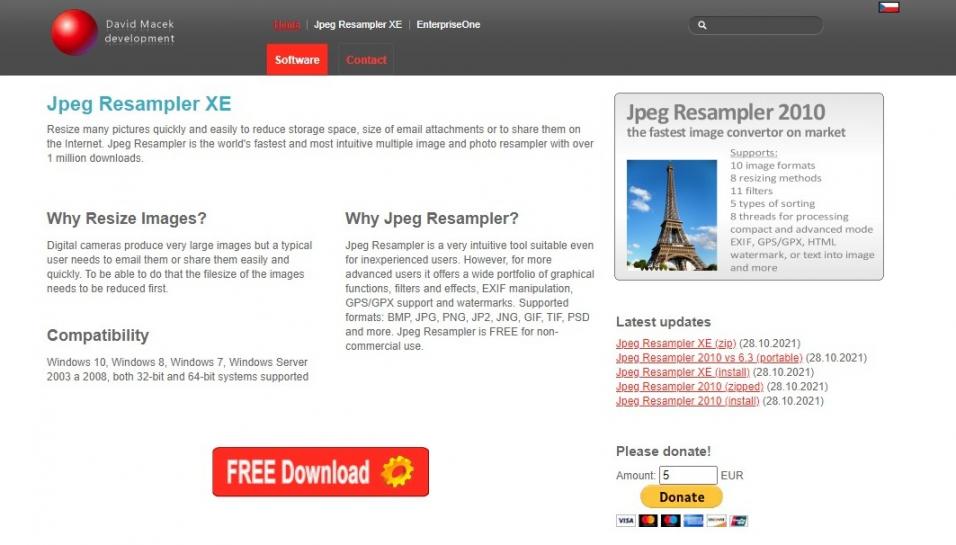
Image via Jpeg Resampler
If looking for image optimization tools with advanced options, Jpeg Resampler is among the best image compression tools you can use.
How?
It’s among the best image compression tools with numerous additional features you can leverage if you want to do more than resize images. With it, you can convert images to different formats, add various effects, change colors, and so much more.
Interested in knowing more about why we have included this in the list of the best image compression tools?
Take a look at its features.
Key Features
- Numerous resizing options, including by percentage, megapixels, image file size, etc.
- Ability to add logo, text, GPS location, or watermark to uploaded images
- Integrates into Windows Explorer
- Ability to select areas of an image to resample, change color, define filters, see image metadata, etc.
- Enables you to convert final versions to popular image formats, including JPG, BMP, PNG, TIF, XPM, JNG, etc.
Pros
- Numerous image adjustment options
- Ability to change image quality
Cons
- Unlike many of the best image compression tools, Jpeg Resampler does not offer a preview of the image file and can experience user interface flaws.
Pricing
- Free
Tool Level
- Intermediate
Usability
- Moderately easy to use
10. Optimizilla
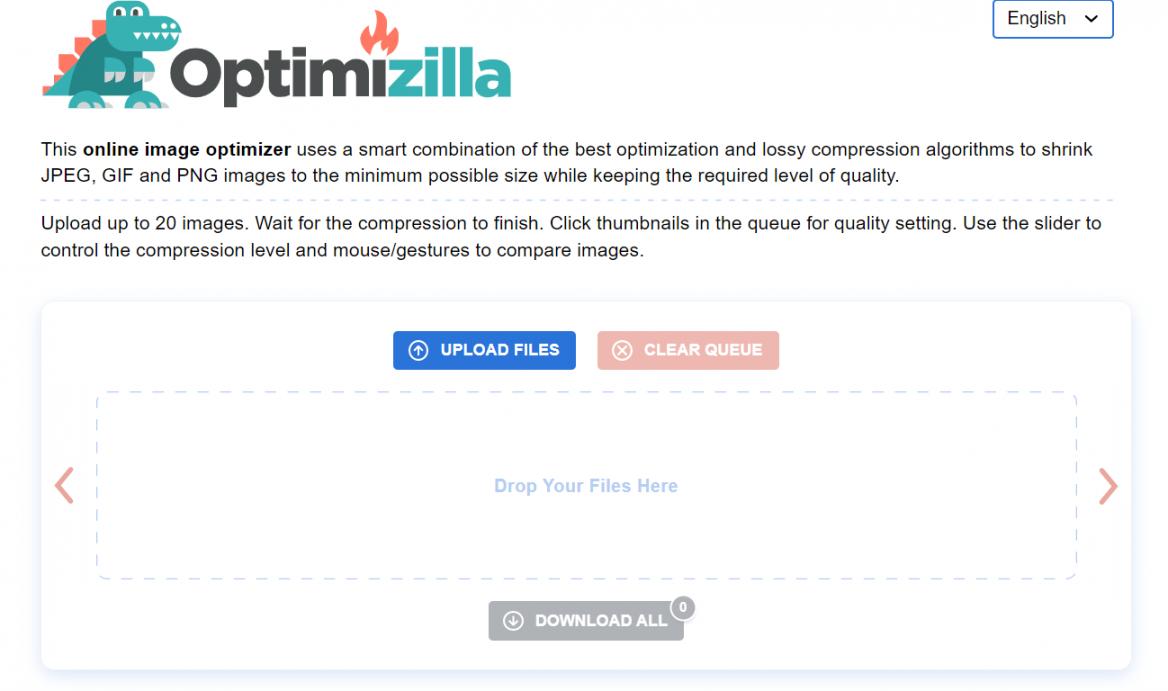
Image via Optimizilla
Optimizilla is one of the best image compressor tools designed for professional photographers and designers. Its simple interface makes it easy to compress images and upload them to various websites.
And, as Optimizilla is a web-based service, you don’t need to download any software or plugins in order to use it.
Just upload the image you want compressed on the Optimizilla website and then choose how much you want it compressed by using percentages. It’s that simple!
But, as always, before deciding to use any of the best image compression tools, it’s important to know their features.
So, let’s get started.
Key Features
- Compresses PNG, JPEG, and GIF images to the minimum size without loss of quality
- Drag-and-drop feature lets you directly drag the image you want compressed on the page
- Automatically compressors uploaded images
- Compresses up to 20 images simultaneously
- Slider feature to preview the images to decide on the extent of compression
- Set compression levels for each image individually
Pros
- Bulk upload for compression and download
- Ability to preview images before compression
Cons
- While Optimizilla is one of the best image compression tools for PNG and JPEG, it does not optimize PDFs.
Pricing
- Free
Tool Level
- Beginner
Usability
- Easy to use
11. Optimole
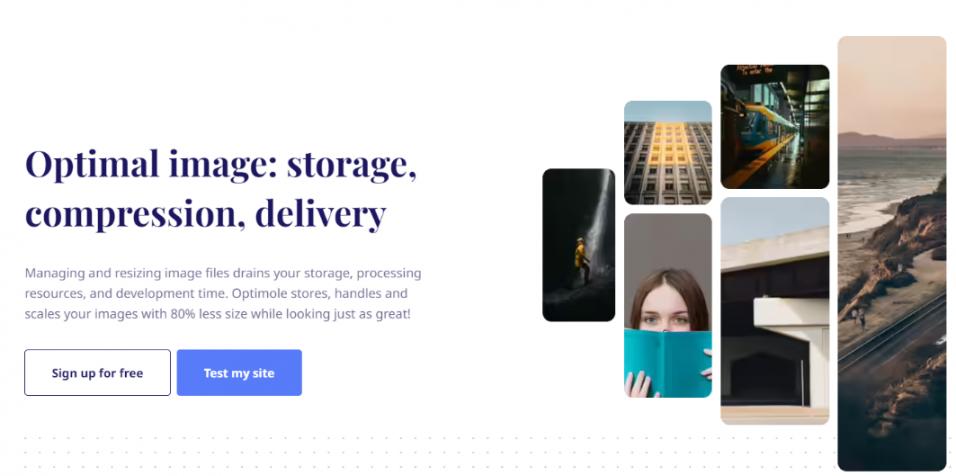
Image via Optimole
If you are a WordPress user, Optimole is one of the best image compression tools you can use.
It’s also one of the best image compression tools for those struggling with storage space. Being cloud-based entirely, Optimole solves the storage problem and boosts the loading speed of your site with optimum image compression.
The intuitive tool displays image sizes that are perfect for your visitors’ browser and viewport.
Let’s take a closer look at the interesting features of this tool.
Key Features
- Compresses images up to 80% without loss in quality
- Images are compressed, hosted, and served through a fast CDN (Content Delivery Network)
- Custom lazy-loading feature
- Finds the best image version with Machine Learning algorithms
- Optimizes images for all devices and screen sizes
- Compatible with page builders including Beaver Builder, Elementor, and WordPress 5.0.
- Downgrades the quality of the image on slow internet connections
Pros
- Cloud-based image compression tool
- Built-in CDN
Cons
- The free version offers limited image optimization.
Pricing
All the paid plans offer unlimited image compression and bandwidth.
- Free: 1 GB of images and 5000 visits per month
- Starter: $22.99/month
- Business: $47/month
- Flexible: Custom pricing
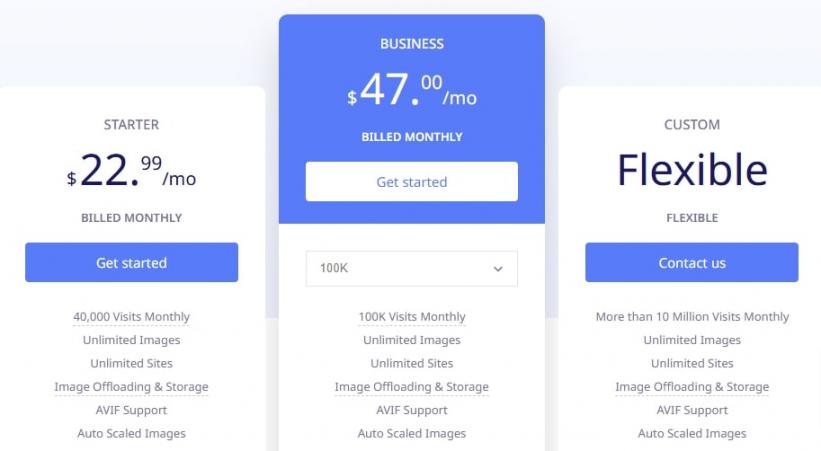
Image via Optimole
Tool Level
- Beginner
Usability
- Easy to use
12. ImageRecycle

Image via ImageRecycle
We have so far talked about some of the best image compression tools for compressing images to save storage space and improve user experience. ImageRecycle definitely belongs to this category because it offers a good balance between compression and quality.
What’s more, it’s one of the best image compression tools out there if you are particularly looking to compress PDF images.
In addition to PDF, the WordPress plugin compresses PNG, GIF, and JPEG images with great results.
What else makes us include ImageRecycle in this list of the best image compression tools?
Let’s find out.
Key Features
- Compresses images up to 80% without loss in quality
- Images are compressed, hosted, and served through a fast CDN (Content Delivery Network)
- Custom lazy-loading feature
- Finds the best image version with Machine Learning algorithms
- Optimizes images for all devices and screen sizes
- Compatible with page builders including Beaver Builder, Elementor, and WordPress 5.0.
- Downgrades the quality of the image on slow internet connections
Pros
- Built-in CDN
- Analytics to understand which images will benefit from optimization
Cons
- The free version offers limited image optimization.
Pricing
All the paid plans are valid for a year and require a one-time payment:
- 10000 images at $10
- 30000 images at $20
- 100000 images at $50
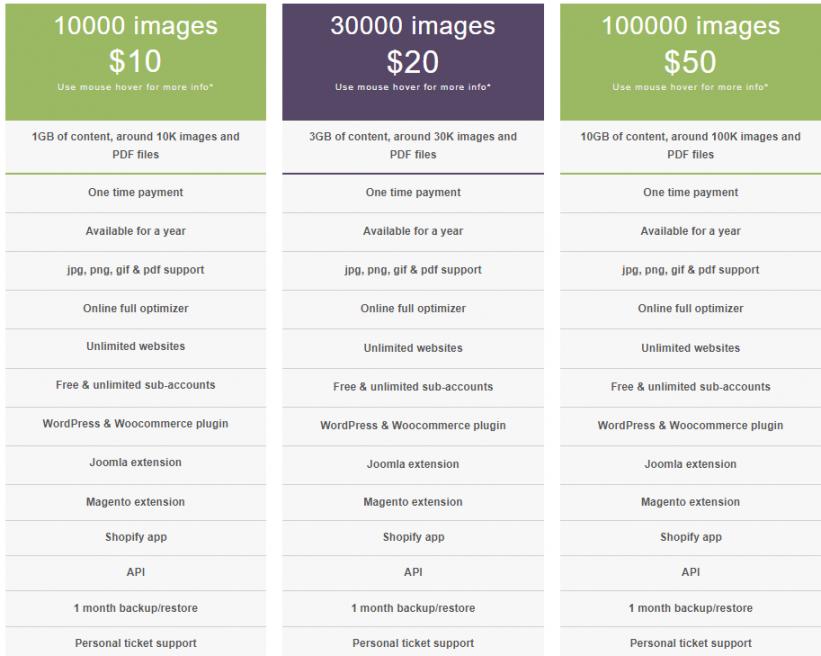
Image via ImageRecycle
Tool Level
- Beginner
Usability
- Easy to use
13. Image Resizer
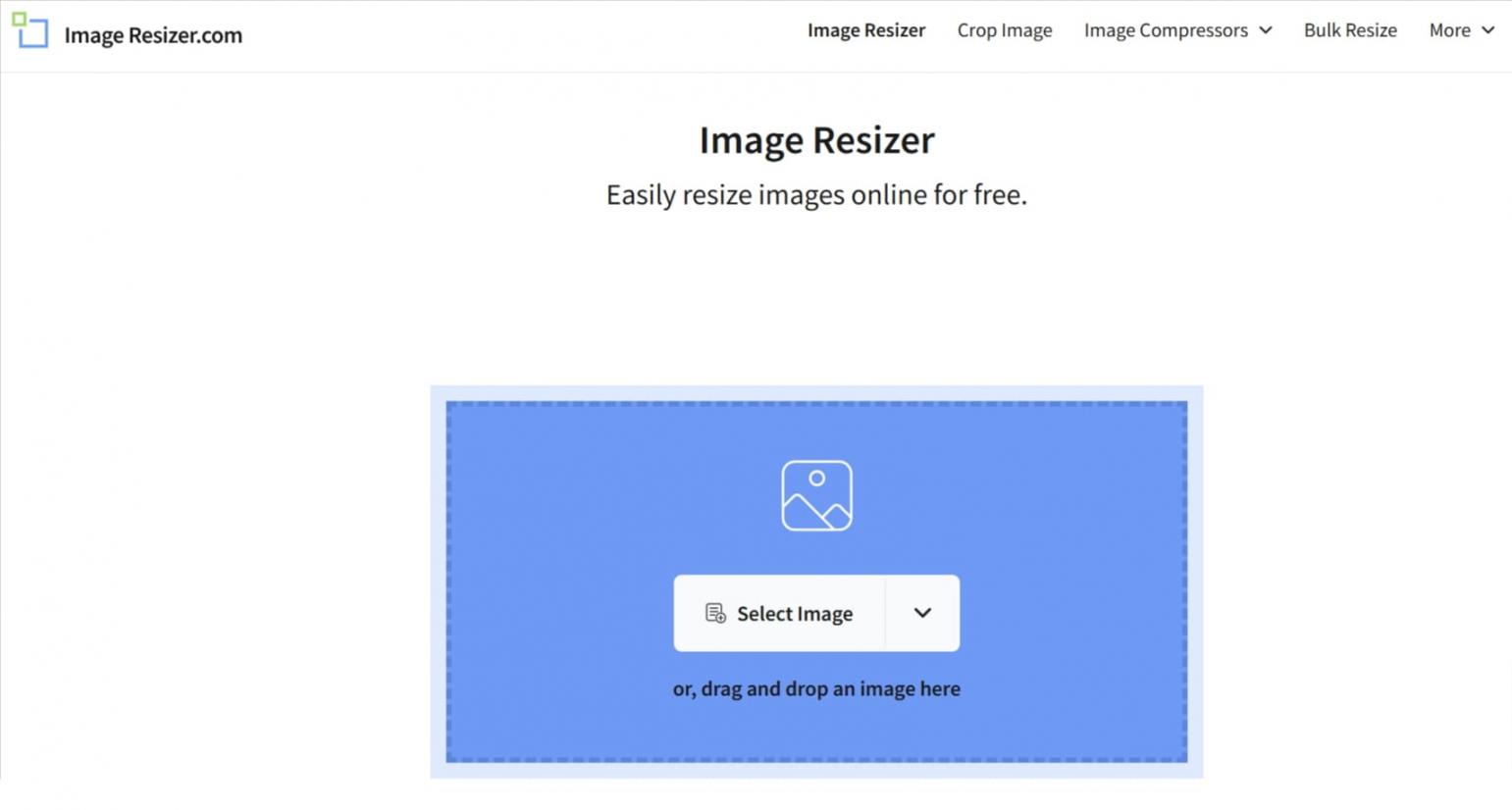
Image via Image Resizer
Image Resizer is one of the simple yet effective image compression tools to cater to your image resizing needs. Launched in 2012, this free tool has over 10 million monthly users. The cloud-hosted tool can deliver the desired results in seconds without compromising quality or privacy.
You can create a free account and use features like the bulk image resizer, image compressor, collage maker, flip image, enlarge or crop images, and so on. The highlight of this tool is that it allows you to seamlessly convert images into preferred formats.
Key Features
- Offers specific mobile apps for Android and iOS users to compress images and videos
- Convert JPEG and PNG images into PDF
- Resized images don’t have a watermark
- Includes a meme generator
Pros
- User-friendly interface
- Multiple tools are available for free
- A browser-based tool that doesn’t require any software application
- Chat support available
Cons
- No phone or email support
Pricing
- Contact the sales team for pricing details
Tool Level
- Beginner
Usability
- This is one of the simplest image compression tools perfect for beginners
14. Resize Photos
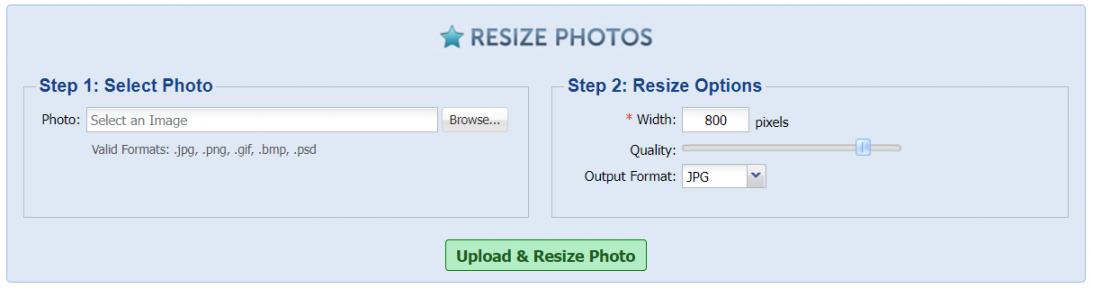
Image via Resize Photos
Resize Photos is a photo compressor and resizer app that lets you save space on your device and improve your site’s performance. It belongs to the category of the best image compression tools because it’s easy to use, free, and allows the addition of special effects to your compressed images.
After you upload an image from your computer, Resize Photos gives you several options for compressing the photo. Once you choose the width in pixels, the output format, and set the compression level, the image compression tool returns the optimized image.
Take a look at its features, pros, and cons before you decide to use it.
Key Features
- Optimizes GIF, JPG, BMP, PNG, and PSD files
- Add special effects to compressed images such as shadows, borders, captions, rounded corners, and reflections.
- Resize images for forums, email, and website
- Option to view the Exif data
Pros
- No software to download
- Offers Exif data and option to add special effects
Cons
- No option to adjust brightness, contrast, or quality.
Pricing
- Free
Tool Level
- Beginner
Usability
- Easy to use
15. ILoveIMG
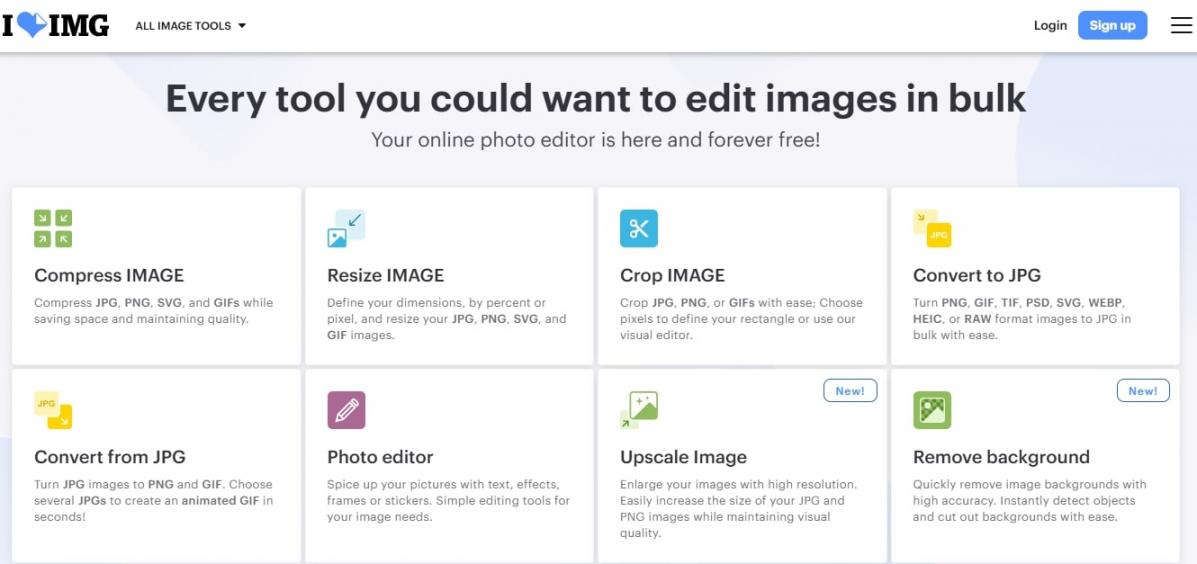
Image via ILoveIMG
If you’re looking for the best image compression tools, ILoveIMG is a great choice. The platform bundles up all the tools you need to edit images in bulk. It’s an advanced tool that will save you time and enhance effiency, allowing you to do more creative work.
Apart from the standard features like image compression, resizing, conversion, and enlarging. ILoveIMG also offers some useful tech features. You can use the ‘convert from JPG’ tool to create interesting animated GIFs. It also allows you to work directly from the cloud for enhanced efficacy.
Key Features
- Enlarge images without losing visual quality
- Blur faces and remove the background to make your photos more appealing
- Add a customized watermark to your images
- Convert images to and from JPG
Pros
- You can edit, compress, and convert images in bulk
- The tool is available as a WordPress plugin
- It allows you to arrange files in a preferred order
Cons
- ILoveIMG doesn’t offer phone or email support
Pricing
Like most image compression tools, ILoveIMG has a free plan. However, if you want enhanced features, you can subscribe to any of these two plans:
- Premium: $9/month
- Business: Custom pricing
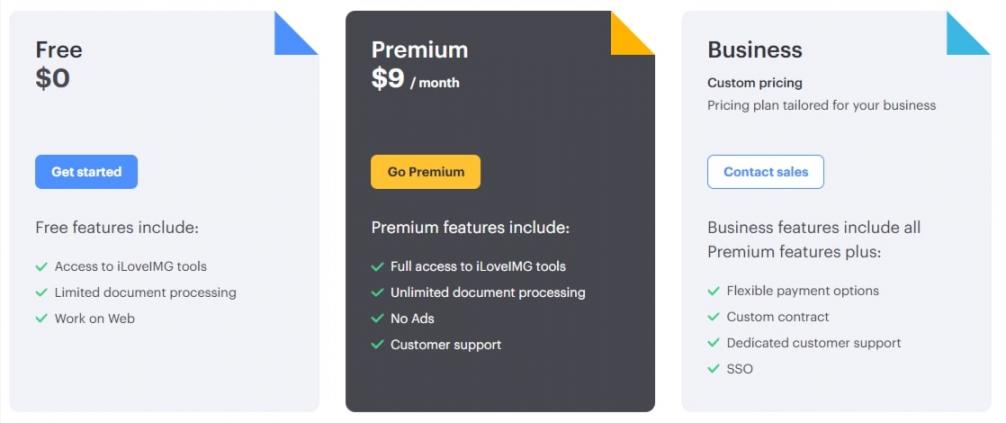
Image via ILoveIMG
Tool Level
- Beginner/Intermediate
Usability
- This is a user-friendly tool
16. Compressor.io
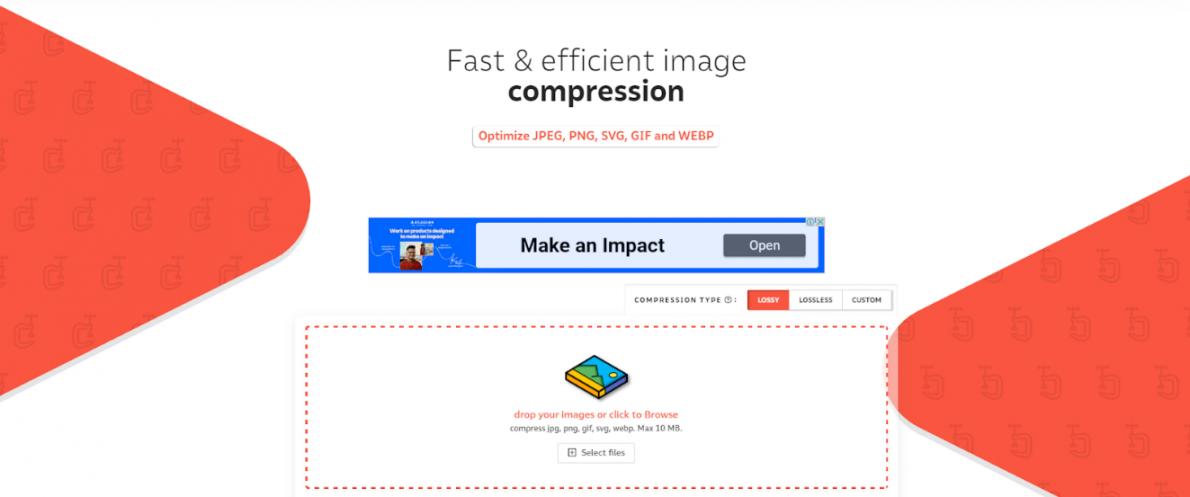
Image via Compressor.io
Compressor.io is one of the best image compression tools you can use to reduce the size of an image by up to 95%.
You can choose between lossless compression, which doesn't reduce the quality of the image, and lossy compression, which has a slight impact on quality but achieves optimum compression.
The compression process is simple: just drag and drop the desired image into the page and the compression automatically begins.
Check out what else makes Compressor.io one of the best image compression tools.
Key Features
- Supports PNG, JPG, BMP, GIF, SVG, WEBP, and PSD
- Lossless and lossy compression
- Adjusts dimensions and resizes images for any screen
- Automatic file renaming
Pros
- Numerous options to export compressed images including Dropbox, Google Drive, or direct download to the computer
- Supports a wide range of formats
Cons
- Images have to be individually uploaded for compression
Pricing
- Free: Up to 10 MB of image size and 50 compressions per day
- Pro: $50/year for 20 MB of image size and unlimited image compressions
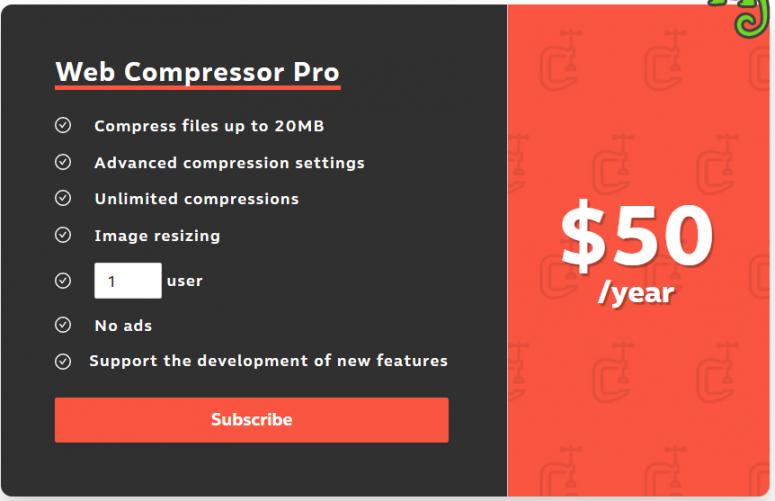
Image via Compressor.io
Tool Level
- Beginner
Usability
- Easy to use
17. Pixillion
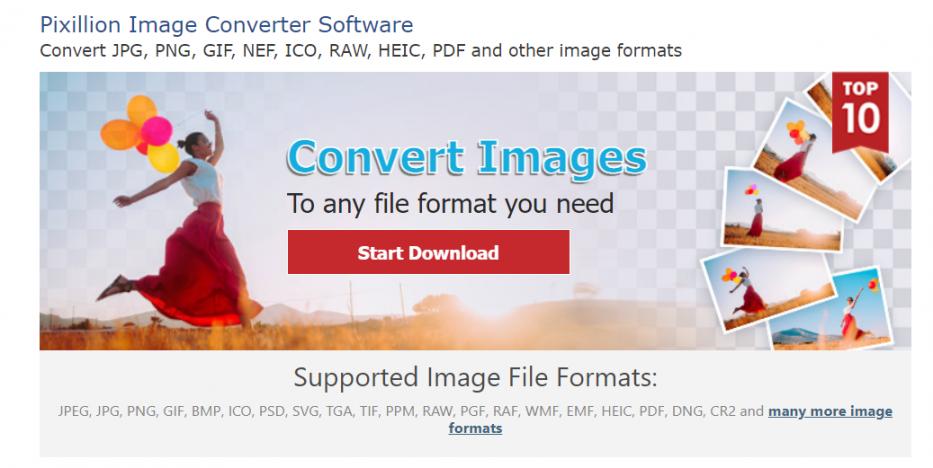
Image via Pixillion
Pixillion is one of the best image compression tools you can use to compress different image formats.
Why so?
It not only supports a diverse range of formats but gives you the flexibility of choosing multiple settings for all the images.
What’s more, the tool is fast, lightweight, and easy to use.
After all, these are the attributes you would expect from the best image compression tools.
Key Features
- Optimizes JPG, GIF, PDF, PNG, NEF, HEIC, ICO, RAW, and other formats
- Flexibility to choose multiple input formats for images
- Automatic optimization feature picks the most suitable parameters and image format
- Options to control compression, add watermark, and captions
- Multiple editing tools
Pros
- Supports rare file types
- Advanced image compression settings and image adjustments
- Supports batch processing
Cons
- The interface can be confusing for inexperienced users
Pricing
- Free for non-commercial use
- Pixillion Image Format Converter Limited Edition: $16.97
- Pixillion Image Format Converter Standard Edition: $24.99
- Pixillion Image Format Converter Premium Edition: $34.99
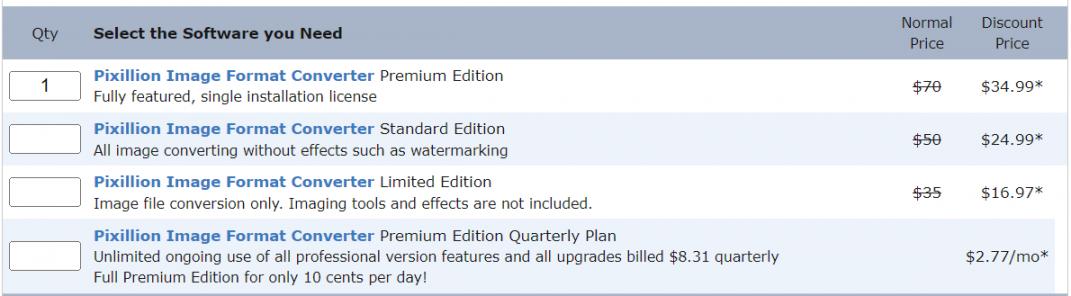
Image via Pixillion
Tool Level
- Intermediate/Expert
Usability
- Moderately easy to use
18. PNGGauntlet
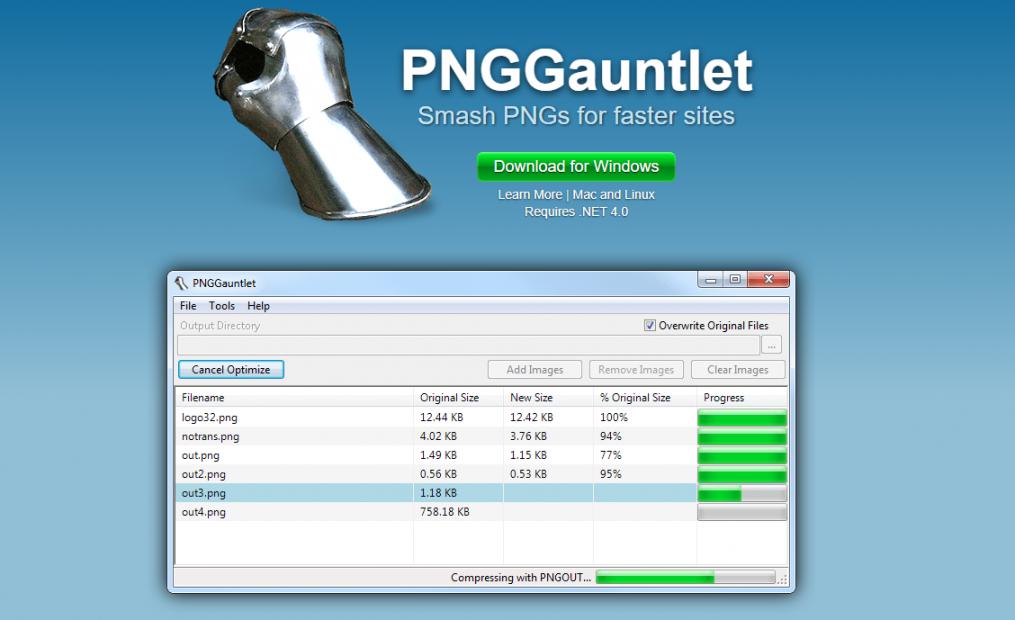
Image via PNGGauntlet
In this list of the best image compression tools, most support a wide range of file formats. However, if you work with PNG files exclusively, you may be looking for image compression tools that specialize in this format.
PNGGauntlet is one such tool that specializes in optimizing PNG files. Available for Windows, this tool converts different types of files into PNG.
One of the reasons to include this in the list of the best image compression tools is that it combines various techniques to offer the optimum level of compression.
Let’s see what else makes this qualify as one of the best image compression tools.
Key Features
- Compresses JPG, GIF, BMP, and TIFF files to PNG format.
- Lossless optimization
- Combines different compression techniques
- Supports compression of complex images into web-friendly sizes
Pros
- Easy to compare files in real-time
- Intuitive interface
Cons
- Supports only PNG
- Limited options for choosing compression settings
Pricing
- Free
Tool Level
- Beginner
Usability
- Easy to use
19. Caesium Image Compressor
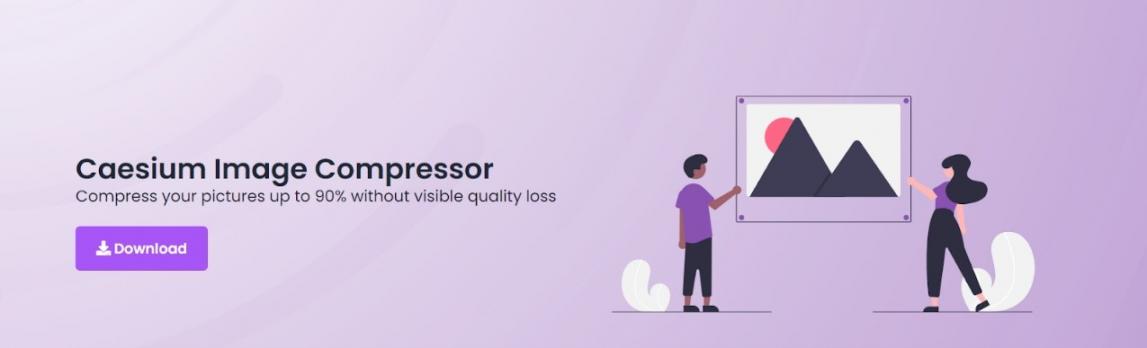
Image via Caesium Image Compressor
Next in the list of the best image compression tools is Caesium Image Compressor. This tool helps you compress images to 90% without compromising quality.
Like most others in the category of the best image compression tools, Caesium allows you to customize the levels of compression to achieve the desired effect.
Let’s see what else it can offer.
Key Features
- Optimizes PNG, JPEG, JPG, and BMP formats
- Offers comparison preview of compressed and original images
- Command Line tools for Mac and Linux users
- Option of an online image compressor
- Supports multiple image processing
Pros
- Gives you insights on the space saved because of image compression
- Real-time comparison of compressed images
- Metadata storage support
Cons
- No option to zoom in on the image with the image preview
Pricing
- Free
Tool Level
- Beginner
Usability
- Easy to use
20. Gift of Speed
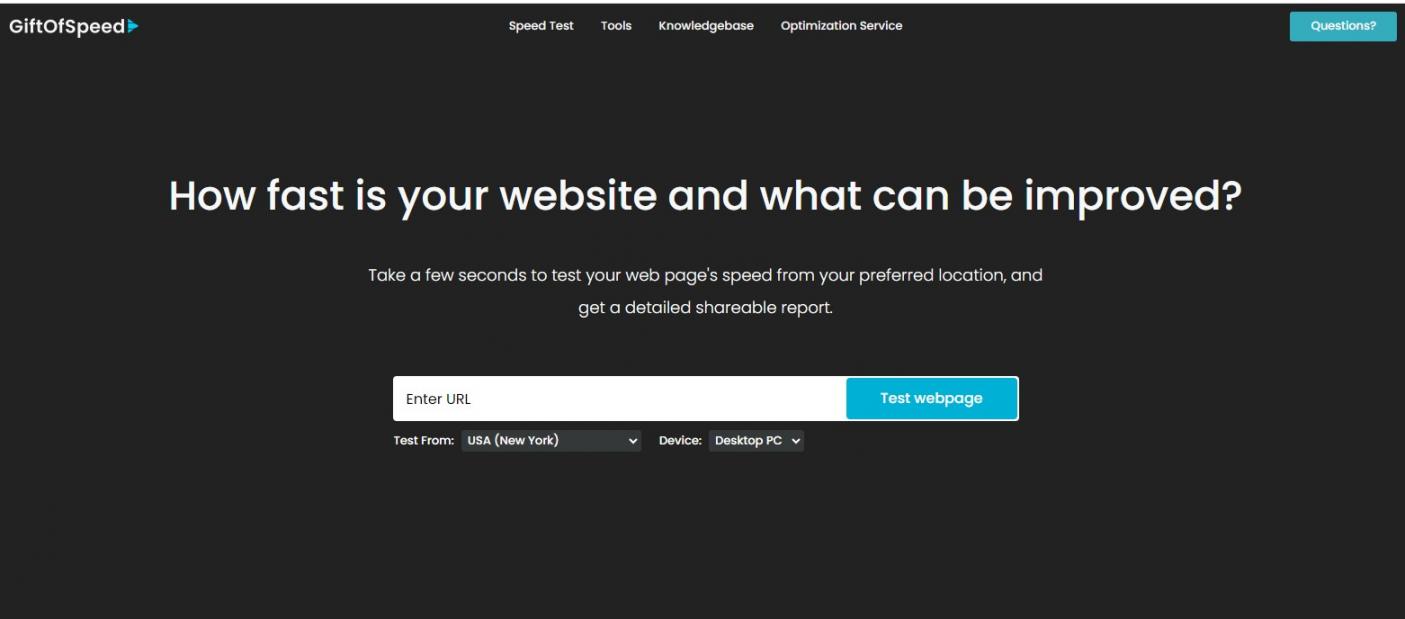
Image via Gift of Speed
The last tool we will highlight in this list of the best image compression tools is Gift of Speed—a powerful online image compression tool that offers a simple and effective way to reduce the file size of your images.
With its user-friendly and no-frills interface, Gift of Speed allows you to upload and compress images in a matter of seconds. The tool uses advanced algorithms to reduce the size of your images without compromising on quality.
Additionally, Gift of Speed is completely free to use and does not require any registration or software downloads. And, unlike most others on this list of the best image compression tools, Gift of Speed offers a free online website speed checker.
You can use this to find out which web pages and images are not optimized before getting started with image compression.
Explore its features, pros, and cons to make an informed decision.
Key Features
- Compresses JPG/JPEG and PNG file formats
- Offers the options of different file sizes
- Compresses 50 PNG image files at a time
- Free online website speed checker to find web pages and images that are not optimized for speed
- Recommendations on achieving the ideal image compression level
- Compresses CSS files and scripts automatically to optimal size to boost page speed
- Lazy loading of images
Pros
- Transparency of PNG files is retained
- Supports bulk image compression
- Fast image compression
- User-friendly tool
Cons
- Lacks the advanced editing options that others in this list of the best image compression tools offer.
Pricing
- Free
Tool Level
- Beginner
Usability
- Easy to use
21.Shrink.media
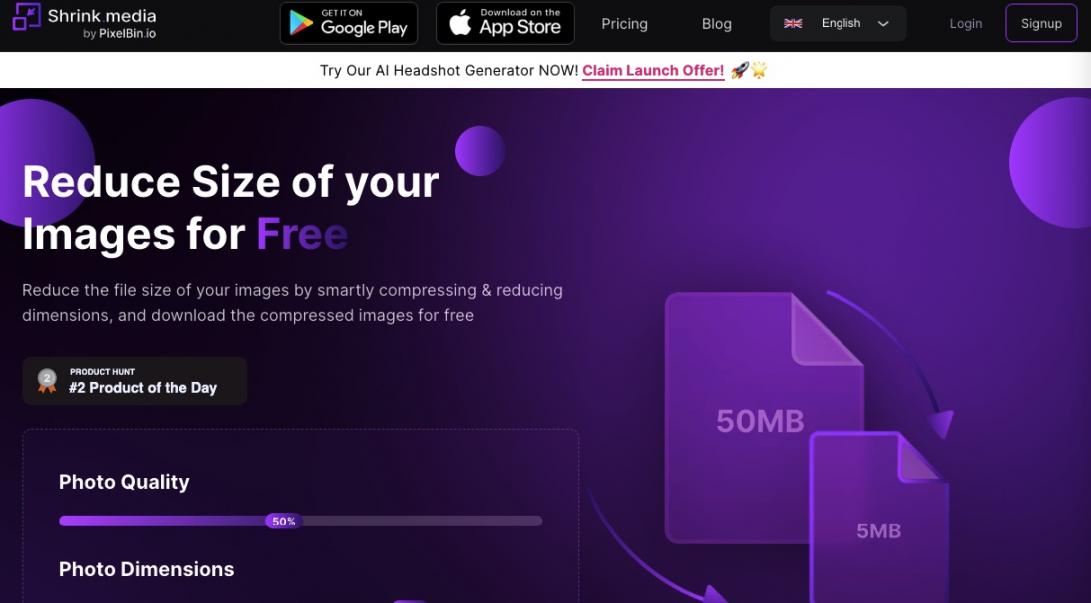
Image via Shrink.media
Shrink.media is one of the best image compression tools that provides an easy way to compress and resize images without going through complex procedures. It stands out from the crowd because it uses AI technology to resize images without the need for manual editing.
This image compression tool uses an intelligent compression technique that lowers your file size and bandwidth utilization without compromising the quality of image. This results in higher page load speed and a smoother navigation experience on your web pages. Let’s consider its key features.
Key Features
- Supports a maximum output resolution of 5000 x 5000 px and 25 MB
- Supports PNG, JPG, JPEG, WEBP, and HEIC image formats
- Advanced AI technology for seamless image compression
- Supports batch processing of images
Pros
- User-friendly interface
- Free version available
Cons
- Batch processing is only available on paid versions
Pricing
- Free Forever: $0/credit
- Subscription Plan: $0.10/credit
- Pay As You Go: $0.33/credit
- Enterprise Plan: Custom pricing
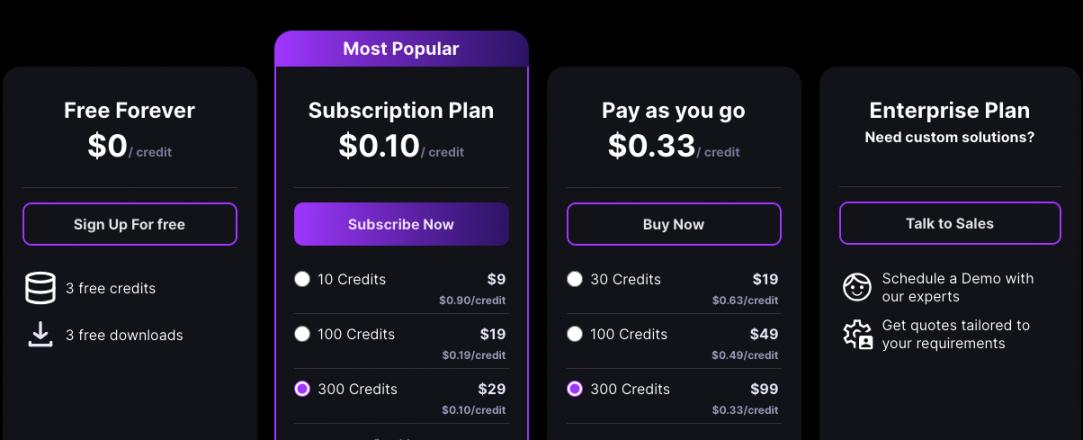
Image via Shrink.media
Tool Level
- Beginner
Usability
- Easy to use
Best Practices for Image Optimization
You want to optimize images to boost your web page loading time and enhance SEO. Beyond reducing the size of images, here are some of the best practices for image optimization:
1. Use the Right File Format
The format in which you save the original files is very important. While JPEG files are easy to compress, they lose quality when compressed. On the other hand, images in PNG format maintain their quality even when their size is reduced. You can also consider modern image formats like AVIF, WebP, and APNG to enhance quality even further.
2. Opt for Responsive Images
Images should be high-quality, regardless of what device they’re viewed from. This is why using responsive images is a must. Use the ‘src attribute’ to allow the browser to choose the most suitable image format based on the viewport. This approach ensures you don’t waste bandwidth while still maintaining excellent image quality.
3. Remove Unnecessary Metadata
One of the easiest ways to optimize your images is to delete unnecessary details in metadata. File names might contain irrelevant details like camera name, date, or geolocation information.
By removing this insignificant information, you can reduce an image’s file size, make photos load faster, and boost page load time.
4. Use an Image CDN
Latency occurs when users try to access your website from a distant location. To mitigate this, you can use a CDN or Content Delivery Network. This saves a cached version of your site at various locations, which can be easily accessed by users. An image CDN does the same job for images, helping your website load faster.
FAQ
Q1. What is the best image compression tool?
A. The best image compression tools include:
- Adobe Photoshop
- Uploadcare
- TinyImage
- ImageOptim
- TinyPNG
- RIOT
- JPEG Compressor™
- Kraken.io
- Jpeg Resampler
- Optimole
- ImageRecycle
- Resize Photos
- ILoveIMG
- Compressor.io
- Optimizilla
- Pixillion
- ..and others
Q2. What is the best way to compress JPEG files?
A. Leverage the best image compression tools like TinyImage, ImageOptim, RIOT, etc. Most of these tools are also free and take a few seconds to complete the image optimization task.
Q3. How do I compress a picture without losing quality?
A. Use one of the best image compression tools like TinyImage.
All you need to do is drag and drop images you want compressed to the image compression software, and it starts the process immediately.
Then, once complete, you can download your images or compress them further.
Q4. How do I reduce the size of a JPEG to 50KB?
A. Use image compression tools like RIOT and JPEG Compressor™ that allow you to preset the final size of your image.
Q5. Is compressing JPG safe?
A. It depends on the image optimization tools you use.
However, most of the best image compression tools guarantee your security when resizing your pictures.
Q6. What are image compression techniques?
A. The best image compression tools offer two techniques – lossy and lossless image compression.
With lossless image compression, you reduce the size of your image without losing quality.
On the other hand, the lossy technique involves cutting some parts of your image to get even smaller sizes. It results in the elimination of some data and, therefore, can lead to poor image quality.
Q7. How do I reduce the file size of an image?
A. Use these steps:
- Choose one of the best image compression tools like TinyImage, TinyPNG, etc.
- Then, upload the image or images you want to compress, and indicate the final size you want if available on the image compression software.
- Click compress and get the compression tool to reduce the image files.
- Download images if they fit the image size you wanted.
Q8. What are the advantages of image compression?
A. Advantages of leveraging some of the best image compression tools include:
- Reduced file size; thus, your images take less space on your phone, tablet, or laptop.
- Faster transfers, whether loading images to your website, sending via email, or uploading to social media.
- Compressed images do not slow down your website.
Q9. What is the fastest way to compress images for a website?
A. The fastest way to compress images you want to upload on a website is through leveraging one of the best image compression tools. The optimization process takes seconds, and some tools even allow for bulk uploads.
Q10. What are the best tools to compress images for free?
A. Some of the best image compression tools you can use for free include:
- TinyImage
- Uploadcare
- TinyPNG
- Pixillion
- Optimizilla
- Jpeg Resampler
Leverage the Best Image Compression Tools to Compress Images Without Compromising on Image Quality
For image optimization and to ensure you've improved your website performance, you need to leverage the best image compression tools.
Want to know the best part?
Uploading optimized images makes your site SEO-friendly and can help improve your rankings on search results pages.
So, which of the best image compression tools listed above will you try first?
Share your experience while using the best image compression tools listed above.